Reviews:
No comments
Related manuals for PHONE 2

BC1880
Brand: Fein Pages: 42

PowerPack 300
Brand: Hans Pages: 2

354654 2010
Brand: Parkside Pages: 80

EZ Digital
Brand: GP Pages: 4

Advantage One 405
Brand: Team Orion Pages: 44

Advantage ONE 406
Brand: Team Orion Pages: 52

MC 1.2
Brand: VOLTCRAFT Pages: 8

SE-3002
Brand: Schumacher Pages: 8

POWER PEAK LIPOLY 300 EQ
Brand: ROBBE Pages: 28

IUPITER 300-24-10-005
Brand: DIAL ENGINEERING Pages: 13

iMAX B6 Evo
Brand: Skyrc Pages: 17

CHG-120
Brand: FCI Pages: 24

USBNLL1
Brand: RCA Pages: 1

LS-Q4U
Brand: LVSUN Pages: 6

LLTMWV16-G
Brand: Luxor Pages: 2

GT41076-0605
Brand: GlobTek Pages: 64
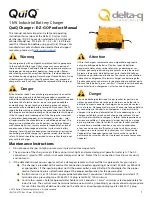
QuiQ
Brand: Delta-q Pages: 2

CGWLPADBK
Brand: Displays2go Pages: 2

















