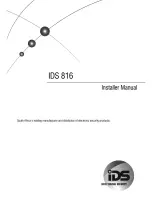Whether your passion lies in FPS, MMORPG, or RTS games, the Razer Nostromo
®
gaming keypad is
designed to give you the upper hand with cutting edge ergonomics designed for intuitive game control
while you play in complete comfort. With an arsenal of tournament-grade controls including 16 fully
programmable Hyperesponse™ keys, 8 keymaps that you can switch between on the fly, and an 8-way
directional thumb pad all integrated into one dedicated gaming keypad, you’re prepared to take on all
challengers.
MASTER GUIDE
CONTENTS
1.
Introduction
2.
Package Contents / System Requirements
3.
Key Features
4.
Installation / Registration / Technical Support
5.
Using Your Razer Nostromo
6.
Configuring Your Razer Nostromo
7.
Safety and Maintenance
8.
Important Product Information Guide