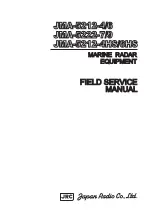Summary of Contents for Remote display
Page 1: ...Remote Display...
Page 42: ...Remote Display www raymarine com...
Page 43: ...www raymarine com...
Page 1: ...Remote Display...
Page 42: ...Remote Display www raymarine com...
Page 43: ...www raymarine com...