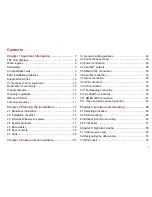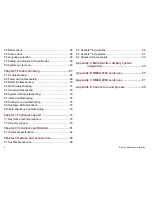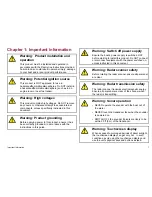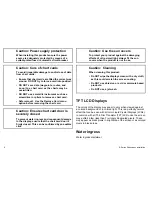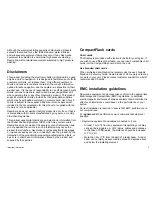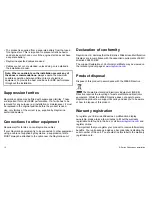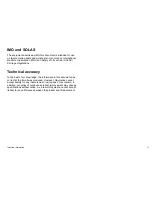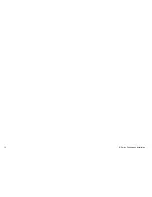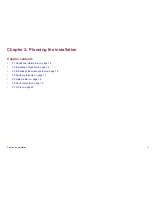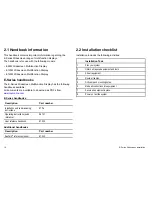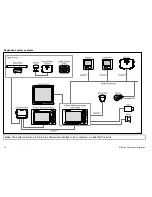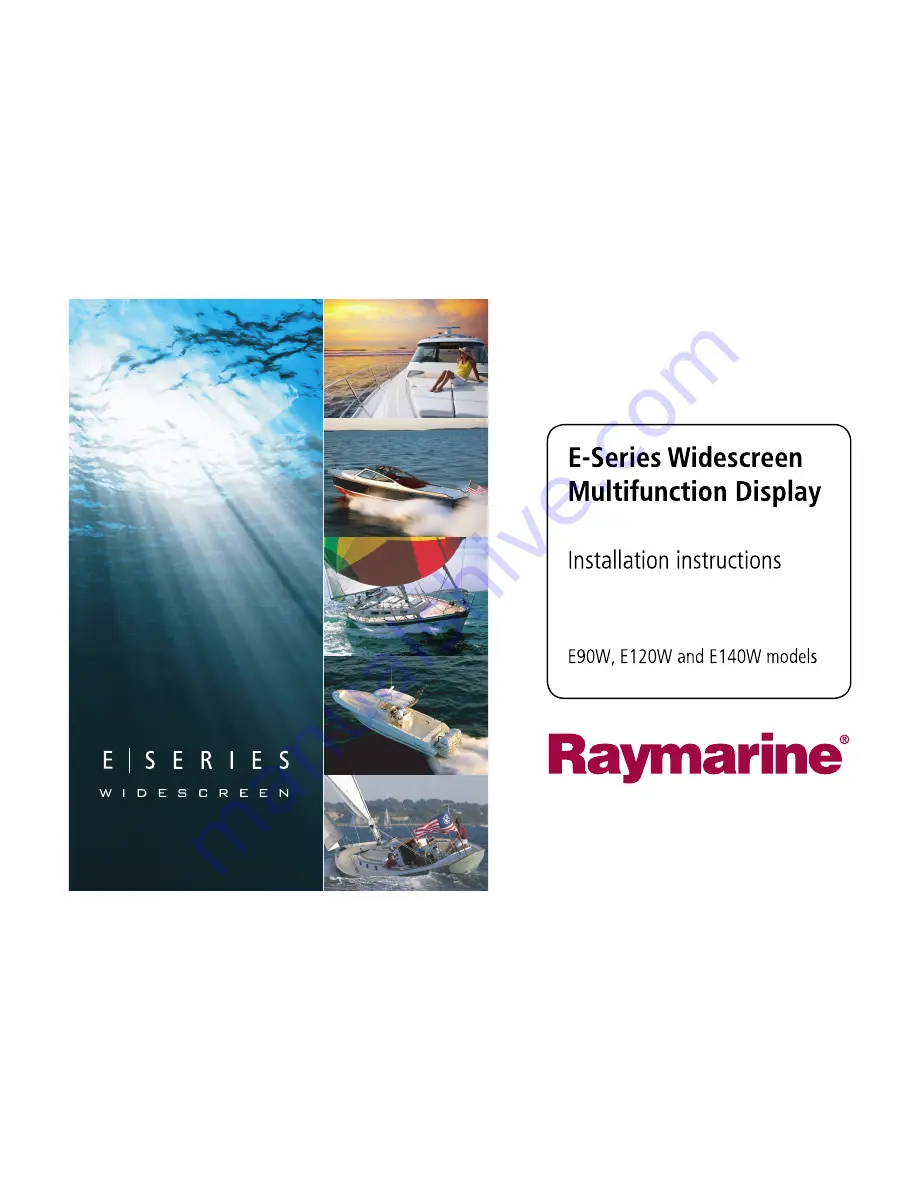Summary of Contents for E90W
Page 2: ......
Page 4: ......
Page 12: ...12 E Series Widescreen installation...
Page 80: ...80 E Series Widescreen installation...
Page 84: ...84 E Series Widescreen installation...
Page 92: ...92 E Series Widescreen installation...
Page 103: ......
Page 104: ...www raymarine com...