Reviews:
No comments
Related manuals for PRO S+

M810
Brand: Hama Pages: 11

Toriado
Brand: Gamezone Pages: 10

P172973
Brand: Dell Pages: 1

M3070
Brand: Hama Pages: 6

AM-6000
Brand: Hama Pages: 5

52426
Brand: Hama Pages: 10

USB mouse
Brand: Targus Pages: 29

Value Creator MX-2500
Brand: perixx Pages: 30

20898
Brand: Hama Pages: 8

GM-180
Brand: Nacon Pages: 48

HARRIER 2
Brand: Natec Pages: 16

2E-MGHSL-WL-BK
Brand: 2E GAMING Pages: 20

G9-700
Brand: A4Tech Pages: 4

perixx PERIMICE-718
Brand: Value Creator Pages: 45
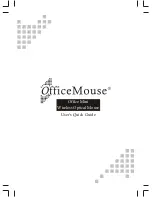
Office Mini
Brand: OfficeMouse Pages: 8

XMMORF
Brand: Hamlet Pages: 2

RZ02-0248
Brand: Razer Pages: 15

MP2175
Brand: Gear Head Pages: 1

















