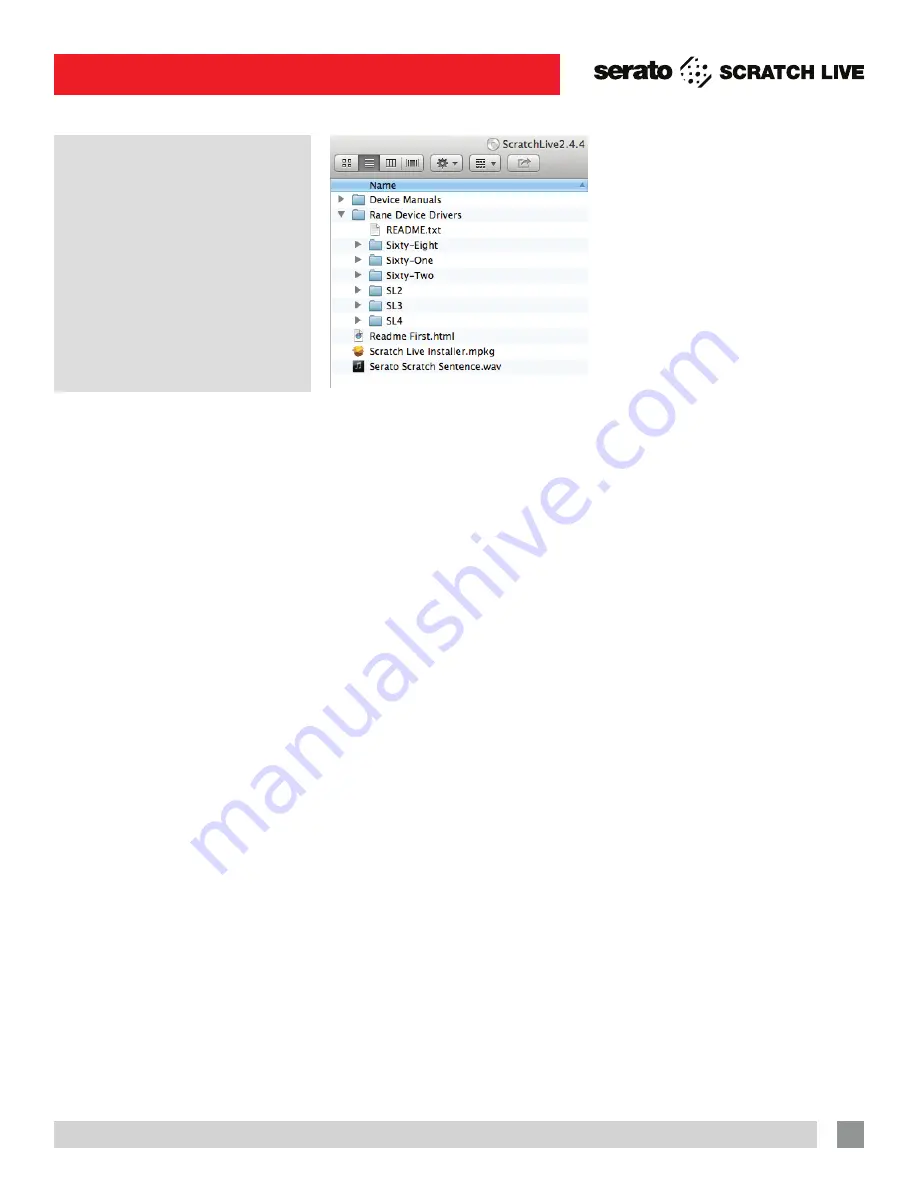
RANE SIXTY-EIGHT FOR SERATO SCRATCH LIVE • QUICK START
1
SIXTY-EIGHT QUICK START
Install
Scratch Live
Welcome
Before using your Sixty-Eight
, at least
read this short booklet for the basics,
even if you are already familiar with
Scratch Live. Read the complete manual
to get the best investment from your new
Sixty-Eight.This guide will help you get
one computer connected using
USB A
.
Mac
1.
Insert the Software Installation CD-
ROM and double-click the Scratch Live
Installer.mpkg icon.
or
Launch the installer you just
downloaded from serato.com.
2
. Follow the on-screen instructions. Once
the installation is complete, Scratch Live
will appear in your applications list. You
may like to drag the Scratch Live icon to
your dock for quick launching.
3.
Plug in your Sixty-Eight. No extra
installation is required to use Scratch
Live.
4.
The optional Rane Device Drivers
are required for other software you
may have that uses Core Audio to
communicate with your Rane device. To
install the Core Audio drivers, double-
click the .pkg file inside the appropriate
product folder in the Rane Device
Drivers folder on the software installation
CD.
If you add a Rane device and need to
install its ASIO driver, plug it into a USB,
and select: Start > All Programs > Serato
> Scratch Live > Install ASIO Drivers.
Rane Device Drivers
The Scratch Live installer includes drivers
that allow your Rane Sixty-Eight to work
with other audio applications that support
Core Audio (Mac) and ASIO (PC). Driver
updates are also available to download
from the product’s page at rane.com.
Once installed, you have the option to
select the Sixty-Eight’s inputs and outputs
in the audio settings of other applications
when Scratch Live is not open.
When using Serato Scratch Live,
proprietary Serato Audio Research
drivers are used in place of Rane ASIO
(Windows) and Core Audio (Mac) drivers.
The included Rane drivers are used when
Scratch Live is not running, and will not
run the same time as Scratch Live.
NOTE: These drivers only work with
audio applications that are compatible
with these audio standards (ie. some
DAWs might not work with 64-bit drivers,
you also can’t use these to output core
Windows sounds).
Rane ASIO and Core Audio drivers
allow the Sixty-Eight to act as a 12-record
10-playback sound card at each USB port
for use with multiple third-party software
applications supporting Core Audio or
ASIO. These drivers are multi-client,
allowing multiple applications to share the
mixer at the same time.
ASIO (Windows)
The driver Control Panel may be launched
from the Windows Control Panel. Select
Start > Control Panel > Rane Sixty-Eight
.
Core Audio (Macintosh)
To launch the Sixty-Eight driver Control
Panel, open the System Preferences
window. Locate
Sixty-Eight
in the “Other”
section and click the
Sixty-Eight
icon.
Windows
It is important that Windows users install
the Sixty-Eight drivers as well as the
Scratch Live software. The easiest way
to do this is to allow the Scratch Live
installer to do all the work.
1. Connect your Sixty-Eight USB A to
the computer before you insert your
installation CD.
When you first connect
it, Windows will attempt to install the
drivers via the hardware wizard. Cancel
and close this wizard.
2.
Insert the Software Installation CD-
ROM. Make sure your Sixty-Eight is
connected first. If a window doesn’t
open automatically, browse to the CD
drive. Run setup.exe.
or
Launch the installer you just
downloaded from serato.com.
3.
Follow the on-screen instructions. Once
the installation is complete, Scratch
Live appears in the Start Menu under All
Programs > Serato > Scratch Live.
Because the Sixty-Eight was connected
prior to installing Scratch Live, no extra
hardware installation is required.
Additional Windows Drivers
Once Scratch Live is installed, any
additional hardware that is connected
will be recognized and the drivers will be
automatically installed.


























