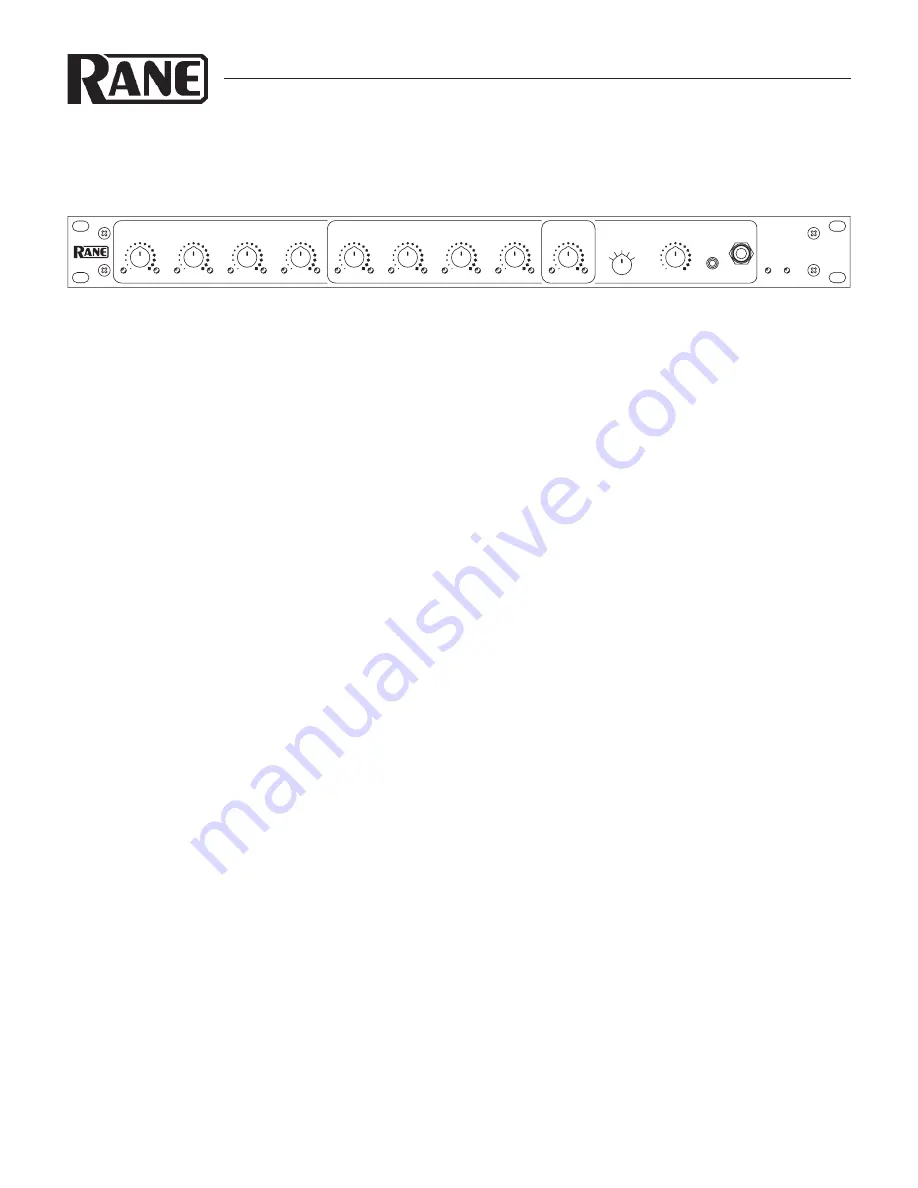
Manual-1
AM1
AUTOMATIC MIXER
OPERATORS MANUAL
WEAR PARTS:
This product contains no wear parts.
QUICK START
If you’re setting up the AM1 automixer, but your life depends
on getting back to Twitter® feeds and Facebook® posts, then this
Quick Start is for you. It’s intended to get your audio working
quickly in slightly more than 140 characters.
Plug microphones into the Mic Inputs using standard XLR
mic cables. Condenser mics need the MIC +48V switch position.
Use the MIC +0V middle position for dynamic mics. The LINE
position is used when a wireless microphone’s receiver output is
connected.
Connect line sources such as iPods® or CD/DVD player au-
dio to the AUX Inputs: 3.5 mm mini and RCA jacks, respective-
ly. Use the USB charge-only port for keeping the iPod’s battery
charged during playback.
Connect the Main Output XLR to your amplifier or powered
loudspeaker and select the LINE switch position. If the Main
Output feeds a microphone input, select the MIC position.
Connect the computer’s USB port to the USB Audio jack.
Once the Windows® or Apple® operating system recognizes the
AM1 as a stereo I/O device, the rear green USB light illuminates.
Start with all the front panel gray knobs turned all the way
down – fully counterclockwise. One at a time for each mic, talk
very loudly and very closely to the mic and adjust the corre-
sponding front panel LEVEL control so only the loudest speech
just barely flickers the red overload (OL) indicators. Once the
input gains are set, the AM1 automatically controls the mic mix
to avoid feedback. (You won’t need to ride these controls.)
Sources with output volume controls (e.g., iPods) need to be
AM1
AUTOMIXER
POWER
LOCATE
PHONES
MIX
SIG
OL
SIG
OL
LEVEL
SIG
OL
LEVEL
SIG
OL
LEVEL
MIC MIX
SIG
OL
LEVEL
AUX 1
SIG
OL
LEVEL
AUX 2
SIG
OL
LEVEL
USB
SIG
OL
LEVEL
OUTPUT
SIG
OL
LEVEL
AUX 2
AUX 1
USB
MICS
OUTPUT
SOURCE
LEVEL
LEVEL
MIC INPUTS
1
2
3
4
turned up most of the way to get the hottest signal, but without
making the AM1 overload lights flash.
Play audio from your computer’s audio software application
and select the Rane AM1 as the playback and/or recording de-
vice (See USB Audio later in this Manual). If the software offers
playback volume, turn it up all the way.
Turn on the amplifier/loudspeaker and turn it up about
half way. Also turn the AM1 OUTPUT gray knob up until the
volume is appropriate for your application. Use the four gray Mix
knobs to adjust the relative volume of the sources.
If the system feeds back (that horrible squeal), something is
turned up too much. First try moving the mics farther from the
loudspeaker and/or pointing the mics and loudspeakers away
from each other. If this does not reduce feedback, don’t reach for
the black Mic Input knobs, instead turn down the gray Mic Mix
knob. While turning down the output or amplifier may help,
this also turns down the iPod, CD or USB Audio, only hiding
the feedback problem.
If your system uses the RAD Port, connect a shielded CAT 5
cable to one of the Rane Mongoose's rear panel Remote Audio
Device ports. Some systems may provide a wall plate location to
connect the RAD Port cable.
When cascading one or more AM2 automixers into the
AM1, be certain each Cascade In connection feeds a Cascade
Out. In the cascaded chain, the AM1 must go between all the
AM2s and the Mongoose. Only one AM1 can be included in a
cascaded system.
Now you can tweet that your AM1 is working fine.


























