Reviews:
No comments
Related manuals for SMW200A

HDG3000B Series
Brand: Hantek Pages: 22

3000 A Plus
Brand: Vapor Pages: 114

GV 7003A
Brand: Wacker Neuson Pages: 52

DVBT-C30
Brand: Laser Pages: 20

XTS 36
Brand: Radio Shack Pages: 4

MVP850B
Brand: Mustek Pages: 1

SOUNDBASE
Brand: ISOUND Pages: 3

Fortress
Brand: Briggs & Stratton Pages: 156

PDVD1300
Brand: Lenox Pages: 17

SUA4000i
Brand: A-iPower Pages: 40

AEI506
Brand: Philips Pages: 2

D 1875
Brand: Philips Pages: 3

Standby Generators
Brand: Siemens Pages: 16

Liquid-cooled Generators
Brand: Siemens Pages: 24
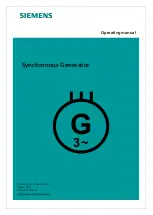
1D Series
Brand: Siemens Pages: 45

7XT3300-0 A00 Series
Brand: Siemens Pages: 52

PowerLink 100
Brand: Siemens Pages: 54

SG020 Series
Brand: Siemens Pages: 64

















