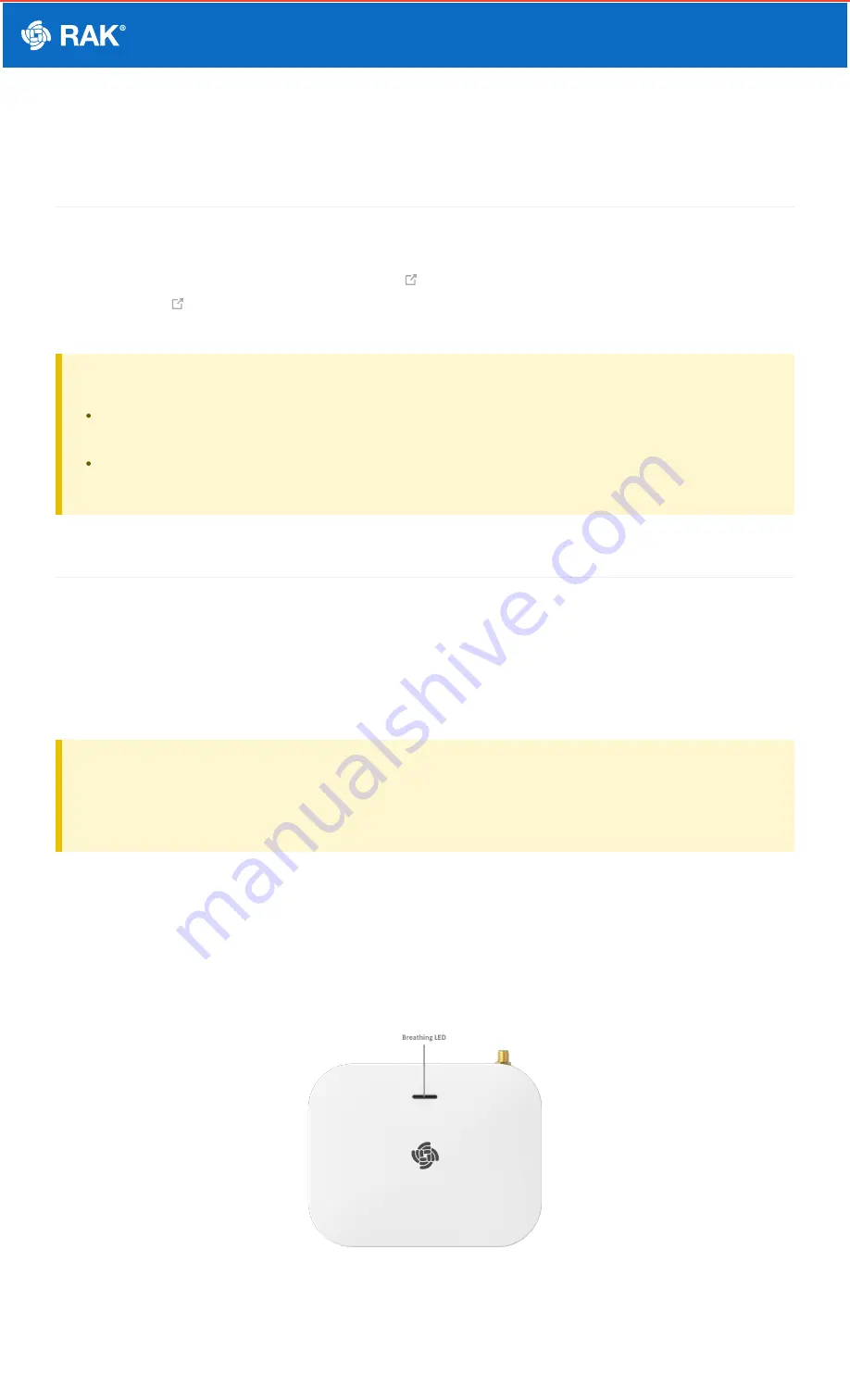
Documentation Center
RAK7268V2/RAK7268CV2 Quick Start Guide
Prerequisites
What Do You Need?
1.
RAK7268/RAK7268C V2 WisGate Edge Lite 2 V2
2.
(RJ-45 Port) for Ethernet connection
3. A Windows/macOS/Linux computer
⚠
WARNING
The SIM card slot of the cellular versions is not hot-swappable. Make sure the gateway is switched off
before inserting or ejecting the SIM card.
The SD card found in the SD card slot must not be ejected, as it might affect the performance of the
device, as different logs and data are stored on it.
Product Configuration
Power on the Gateway
1. Attach the LoRa Antenna.
First and foremost, screw the antenna onto the RP-SMA connector on the back panel of the RAK7268 /
RAK7268C V2 WisGate Edge Lite 2 V2.
⚠
WARNING
Do not power the device if the LoRa Antenna port has been left open to avoid potential damage to the
RAK7268 / RAK7268C V2 WisGate Edge Lite 2 V2.
2. Power the gateway ON.
It is recommended to use the 12 VDC adapter that comes with the RAK7268/RAK7268C V2 WisGate Edge Lite 2
V2. Optionally, you can use your own PoE cable and PoE injector since the device supports PoE.
Casing and Ports
Figure 1: RAK7268/C V2 WisGte Edge Lite 2 V2 top view



























