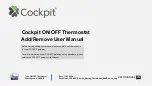Содержание CT100
Страница 3: ...Radio Thermostat Getting Started 3 ...
Страница 11: ...Radio Thermostat Setup 11 ...
Страница 17: ...up 00 r 4 ain l e is o t Radio Thermostat Wiring Diagrams 17 ...
Страница 26: ...Product Overview 26 ...
Страница 34: ...Customization 34 ...
Страница 42: ...Thermostat Schedule 42 ...
Страница 48: ...CT100 THERMOSTAT Z WAVE REFERENCE ...