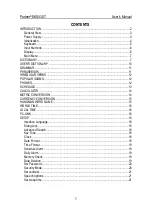42-4058
OWNER’S MANUAL — Please read before using this equipment.
©
2002 RadioShack Corporation.
All Rights Reserved.
RadioShack and RadioShack.com are trademarks
used by RadioShack Corporation.
32-Note Polyphonic Sound — lets you play
and hear up to 32 notes at the same time, so you
can play or create almost any type of music.
Large Display — shows you the notes and
chords as you play them, along with the current
tone, rhythm, and tempo. The built-in backlight
makes it easy to read, even in dim light.
61 Full-Sized Keys with Touch Response — provide the feel of a fine musical instrument.
The keyboard’s volume varies in response to the force of your touch, just like an acoustic
piano, so you can add emotion to your music.
248 Tones — uses technology usually found only on
professional equipment to allow you to set your
keyboard to sound like anything from a harpsichord to a
honky-tonk piano. 100 of these tones have
corresponding advanced tones, created by
programming in digital signal processor (DSP) effects
and other settings. You can even create up to 32 of
your own tones with the custom tone synthesizer
feature (see “Using the Tone Synthesizer” on Page 13).
100 Auto-Rhythms — provide a steady beat for
many styles of music, from rhumba to rock (see
“Using the Preset Auto-Rhythms” on Page 9).
Data Expansion System — lets you download
additional tones, up to four sets of accompaniment
data, DSP settings, and registration from your PC
and store them in your keyboard’s memory (see
“Using the Data Download Service” on Page 21).
Auto Accompaniment — lets you automatically play a
preset harmonic pattern to match the selected auto-
rhythm (see “Using Auto Accompaniment” on Page 10).
Mixer Function — lets you make the
keyboard sound multiple tones for auto
accompaniment or memory playback, or to
play MIDI data received from another MIDI
device (see “Using the Mixer” on Page 12).
This Owner’s Manual explains how to use this electronic keyboard. It does not teach music.
The keyboard conforms to most, but not all, General MIDI specifications. Because of this, you might
experience some incompatibility when using the keyboard with another General MIDI device. For
more information, see “Using MIDI” on Page 19. Your keyboard also includes a MIDI (Musical
Instrument Digital Interface) feature, which lets you connect it to other MIDI-equipped musical
instruments or devices — even your personal computer.
%106'065
The FCC Wants You to Know ..................... 2
Connecting Power ....................................... 2
Installing Batteries ................................... 2
Using AC Power ...................................... 2
Connecting Headphones ............................ 3
Listening Safely ....................................... 3
Connecting an External Amplifier ................ 3
Using the Sheet Music Stand ...................... 3
A Quick Look at Your Keyboard .................. 3
Basic Operation .......................................... 5
Playing the Demonstration Tunes ............ 5
Using the Preset Tones ............................ 5
Using an Advanced Tone ......................... 6
Using Reverb and Chorus ........................... 6
Selecting Reverb/Chorus ......................... 6
Changing the Reverb or
Chorus Parameters .................................. 6
DSP (Digital Signal Processor) ................... 7
Selecting a DSP Type .............................. 7
Setting Basic DSP Parameters ................ 7
Changing DSP Parameters ..................... 7
Saving DSP Parameter Settings .............. 7
Using the Equalizers ................................... 7
Selecting the Equalizer Type ................... 7
Adjusting the Gain ................................... 8
Using SPLIT ................................................ 8
Using LAYER .............................................. 8
Using SPLIT and LAYER Together ............. 8
Using the Preset Auto-Rhythms .................. 9
Selecting/Playing an Auto-Rhythm ........... 9
Using SYNCHRO ..................................... 9
Using INTRO ............................................ 9
Using FILL-IN ........................................... 9
Using FILL-IN NEXT ............................... 10
Using ENDING ....................................... 10
Using Auto Accompaniment ...................... 10
Adjusting the Accompaniment Volume ... 10
Concert Chord ........................................ 10
Standard Fingering ................................. 11
Full-Range Chords ................................. 11
Using Auto Harmonize ........................... 12
Using One-Touch Preset ........................ 12
Using the Mixer .......................................... 12
Using the Tone Synthesizer ....................... 13
Using the Registration Memory ................. 14
Storing a Setup ....................................... 14
Recalling a Setup ................................... 14
Special Features ........................................ 14
Changing Keys ....................................... 14
Tuning the Keyboard .............................. 14
Using Touch Response .......................... 15
Using a Sustain Pedal ............................ 15
Adjusting the Display Contrast ............... 15
Resetting the Keyboard .......................... 15
Using the Song Memory ............................ 16
Real-Time Recording .............................. 16
Playing Back from Song Memory ........... 17
Step Recording ....................................... 17
Recording Multiple Tracks ...................... 18
Editing Memory Contents ....................... 18
Editing a Song ........................................ 18
Using MIDI ............................................. 19
About MIDI ............................................. 19
Making the MIDI Connections ................ 20
MIDI Data ............................................... 20
Changing MIDI Settings ......................... 20
Notes About the
MIDI Implementation Chart .................... 20
Using the Data Download Service ......... 21
Troubleshooting ......................................... 22
Care .......................................................... 22
Service and Repair .................................... 22
Tone List .................................................... 23
Panel Tones ........................................... 23
Advanced Tones .................................... 25
GM Tones ............................................... 27
Drum Sounds ......................................... 29
User Tones ............................................. 29
Drum Assignment List ............................ 30
Fingered Chord Chart ............................ 31
Effect List ................................................... 32
Reverb ................................................... 32
Chorus ................................................... 32
DSP ........................................................ 32
DSP Algorithm List ................................. 34
MIDI Implementation Chart ....................... 41
Specifications ............................................ 42
/&
/+&+
-G[DQCTF
Summary of Contents for 42-4058
Page 23: ...23 Tone List 610 56 2 0 610 5 ...
Page 24: ...24 Tone List 2 0 610 5 106 07 ...
Page 25: ...25 Tone List 8 0 610 5 ...
Page 26: ...26 Tone List 8 0 610 5 106 07 ...
Page 27: ...27 Tone List 610 5 ...
Page 28: ...28 Tone List 610 5 106 07 ...
Page 29: ...29 Tone List 47 5170 5 75 4 610 5 ...
Page 30: ...30 Tone List 47 55 0 06 56 ...
Page 31: ...31 Tone List 0 4 14 46 ...
Page 32: ...Effect List 32 6 56 4 8 4 1475 52 ...
Page 33: ...33 Effect List 52 106 07 ...
Page 41: ...41 MIDI Implementation Chart 2 06 6 10 46 ...
Page 43: ...Notes Notes 43 016 5 ...