Reviews:
No comments
Related manuals for smart EVON0090
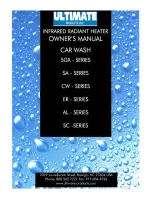
AL
Brand: Ultimate Products Pages: 58

FUZZOFF
Brand: Magnitone Pages: 68

NFRARED 120 N
Brand: S&P Pages: 24

HX5752
Brand: Philips Pages: 2

HX5351
Brand: Philips Pages: 2

HX3100 Series
Brand: Philips Pages: 7

HX1630/05
Brand: Philips Pages: 6

HX5351/46
Brand: Philips Pages: 20

HX1610/05
Brand: Philips Pages: 8

HP505/11
Brand: Philips Pages: 2

HealthyWhite HX6730/33
Brand: Philips Pages: 2

HX6201/25
Brand: Philips Pages: 36

HealthyWhite HX6733
Brand: Philips Pages: 6

FlexCare+
Brand: Philips Pages: 1

HealthyWhite Rechargeable Sonic toothbrush
Brand: Philips Pages: 13

FlexCare+ HX6942
Brand: Philips Pages: 7

HX2225/02
Brand: Philips Pages: 38

FlexCare Rechargeablehx6962
Brand: Philips Pages: 24

















