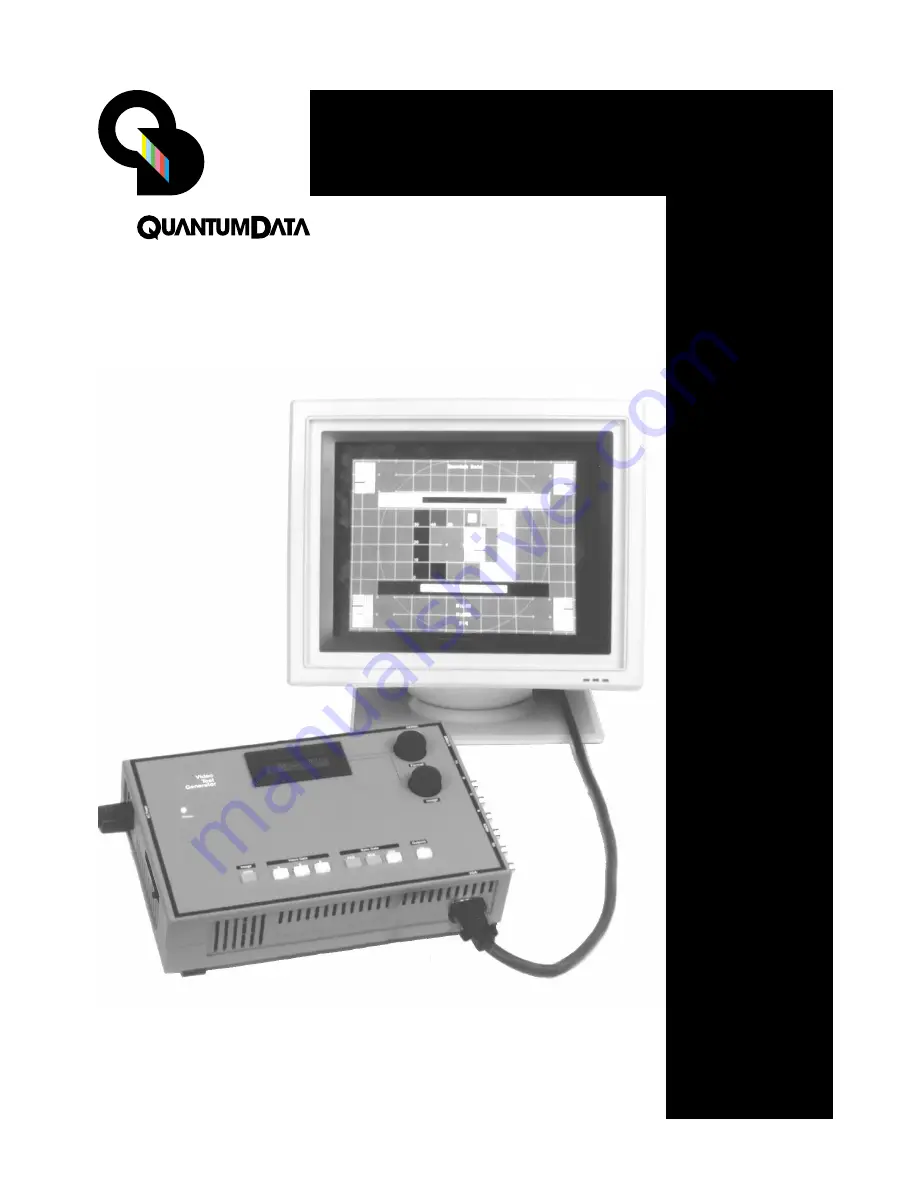
Model 802 Series Quick Start Guide
• 1 •
Model 802 Series
Quick Start
Guide
®
This
Quick Start Guide is designed to help get you up and running
quickly with your generator..
Please see back cover for
complete list of Models
and Options covered by
this manual.
Index
Page
AC Power
Requirements
2
Making Connections
2
Connector Pinouts
3
Normal Front Panel
Operation
4
Special Modes and
GenOps Image
5
Restoring Normal
Operating Mode
6
Using Old Format
Naming
6
Digital Friendly and
Analog Friendly Modes 7
Cloning Data and
Firmware
8
Special Serial Port
Modes
9
Setting GBIP
Address
9
Format Status
Display
10
Self Calibration
10
Temporarily Changing
Video Signal Types
11
Temporarily Changing
Pixel Depth
11
Testing DDC
Compliant Monitors
12
HDCP Testing
13
VGM Software
14
VGM Format Editor
15
VGM Image Editor
15
VGM Sequence Editor
and Player
16
Displaying BMP Bit
Mapped Images
17
Uploading New
Firmware
19
Developing your own
software apps.
19


































