Reviews:
No comments
Related manuals for DAT72

31554
Brand: Eastwood Pages: 8

System Storage EXN2000
Brand: IBM Pages: 14

EXN4000
Brand: IBM Pages: 18

TS7650 PROTECTIER DEDUPLICATION APPLIANCE
Brand: IBM Pages: 218

YardLine ASTON
Brand: Backyard Pages: 60

EonStor A12E-G2121
Brand: Infortrend Pages: 7

CFP4207 Series
Brand: Conner Pages: 81

storagetek sl150
Brand: Oracle Pages: 196

H4TR2R
Brand: Husky Pages: 7

90320
Brand: U.S. General Pages: 2

RESU RESU10H Prime
Brand: LG Pages: 8

HXD2U50PL
Brand: LG Pages: 21

NeroPdvd
Brand: LG Pages: 15

UBVB1GS01L
Brand: LG Pages: 1

Portable Theater HXF2
Brand: LG Pages: 48
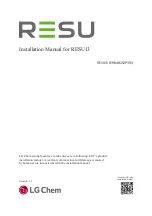
EH048252P3S1
Brand: LG Pages: 50

UBVB2GS01L
Brand: LG Pages: 1

XCubeNAS Series
Brand: Qsan Pages: 29

















