Reviews:
No comments
Related manuals for VPU100
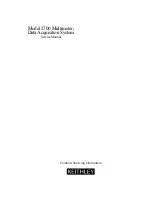
2700
Brand: Keithley Pages: 174
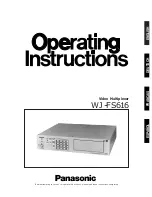
WJFS616 - SWITCHER
Brand: Panasonic Pages: 60

AUTO-PROBE 167
Brand: Keithley Pages: 76

DM6410
Brand: Sperry instruments Pages: 6

SM2060
Brand: Signametrics Pages: 152

DT132F
Brand: Kuman Pages: 11

3440
Brand: PeakTech Pages: 120

MS8201H
Brand: Mastech Pages: 56

PM51A
Brand: Amprobe Pages: 70

AM-535-EUR
Brand: Amprobe Pages: 68

CDM-1
Brand: Amprobe Pages: 6

AM-220
Brand: Amprobe Pages: 74

LT17A
Brand: Fieldpiece Pages: 2

UTL33T
Brand: UEi Pages: 6

DDAA1000/SRM
Brand: Data-Linc Group Pages: 41

195
Brand: Keithley Pages: 123

A617
Brand: Malmbergs Pages: 12

200141
Brand: Drok Pages: 2

















