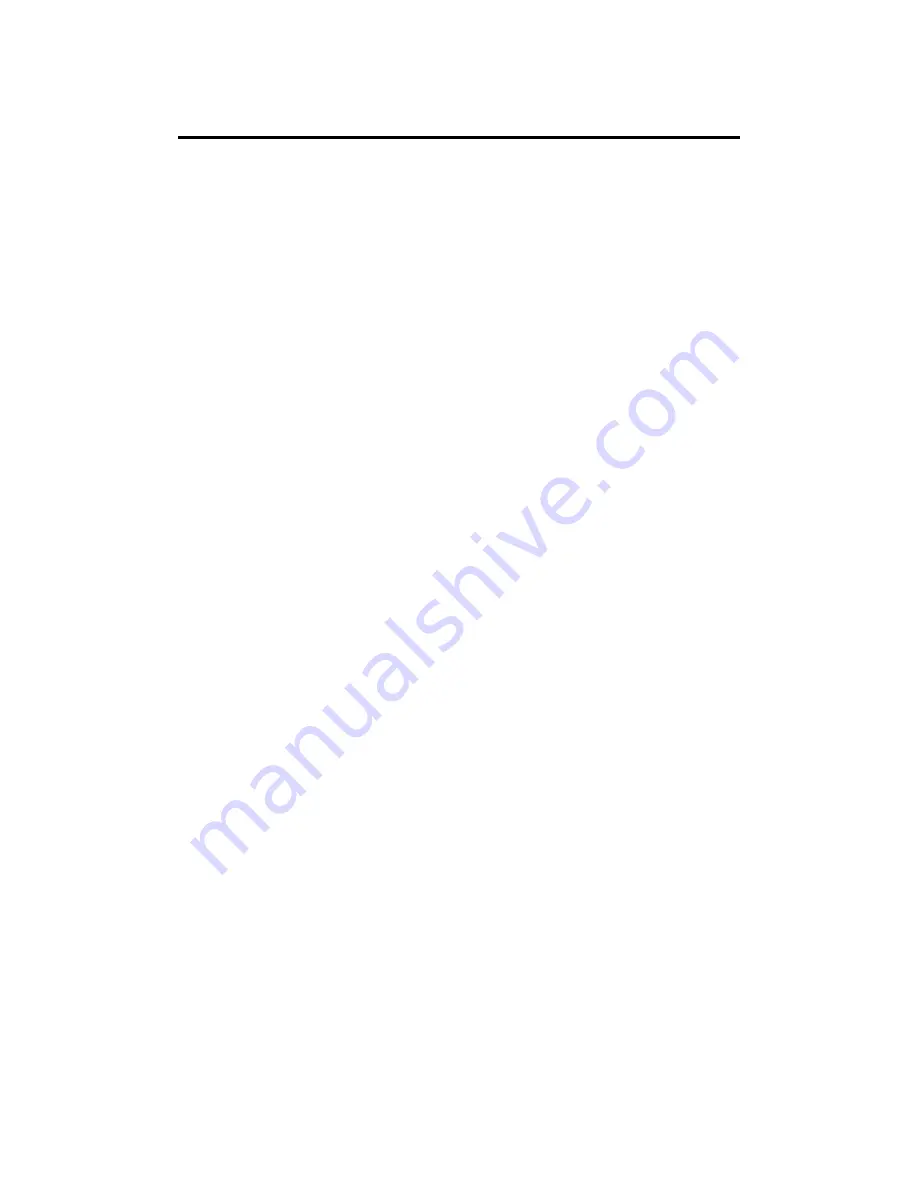
Qqest Software Systems, Inc.
Using the IQ 300 Time Clock
3/24/2008
1 of 7
USING THE MODEL IQ 300 INTELLICLOCK
IntelliClocks are feature-rich, sophisticated time & attendance systems which, when used
in conjunction with TimeForce, automate the process of collecting hours worked from all
employees, apply pay rules consistently and correctly, and track company accruals.
Collecting Data
The following instructions walk you through entering data at a model IQ 300
IntelliClock. The IQ 300 tracks basic time & attendance information, as well as
departmental and disbursement (tips) tracking.
Time & Attendance Punches
Use the following instructions to enter basic time and attendance punches at the clock
(with no job, task or department information).
1.
Check to see if the display panel on the clock reads ³READY.´ If the word
³READY´ is not visible, refer to documentation on ³Clock Communication
Troubleshooting.´
2.
If you are using magnetic time cards, hold the card with the magnetic strip facing
right. If you are using cards with barcodes, hold the card with the barcode facing
left.
3.
Quickly and evenly slide the card through the card reader slot from top to bottom.
Note:
Proximity time card users need only hold their time card up to the target
located on the right of the face of the clock.
4.
The display panel shows the card number of the card just swiped, and reads
MAKE SELECTIONS
THEN PRESS ³ENTER´
Press the <ENTER> key on the clock keypad to complete the punch entry.
Note:
The <ENTER> key should always be pressed when completing a punch at
the clock, unless the ³Quick Punch´ system option is enabled. See ³System
Options´ on page 5 for a description of clock options.
Department Entries
Use the following instructions to enter punches at the time clock that are assigned to a
specific department level.
There are two different types of department entries, ³Department Overrides´ and
³Department Transfers.´
•
Department Override:
Employees can be assigned to a default department level
in the TimeForce software. When employees punch at the time clock
without
entering department information, their punches are assigned to their specified
default department. When an employee needs to clock in at the beginning of the
day with a department number
other than
their default department level, a
³department override´ punch is used.

























