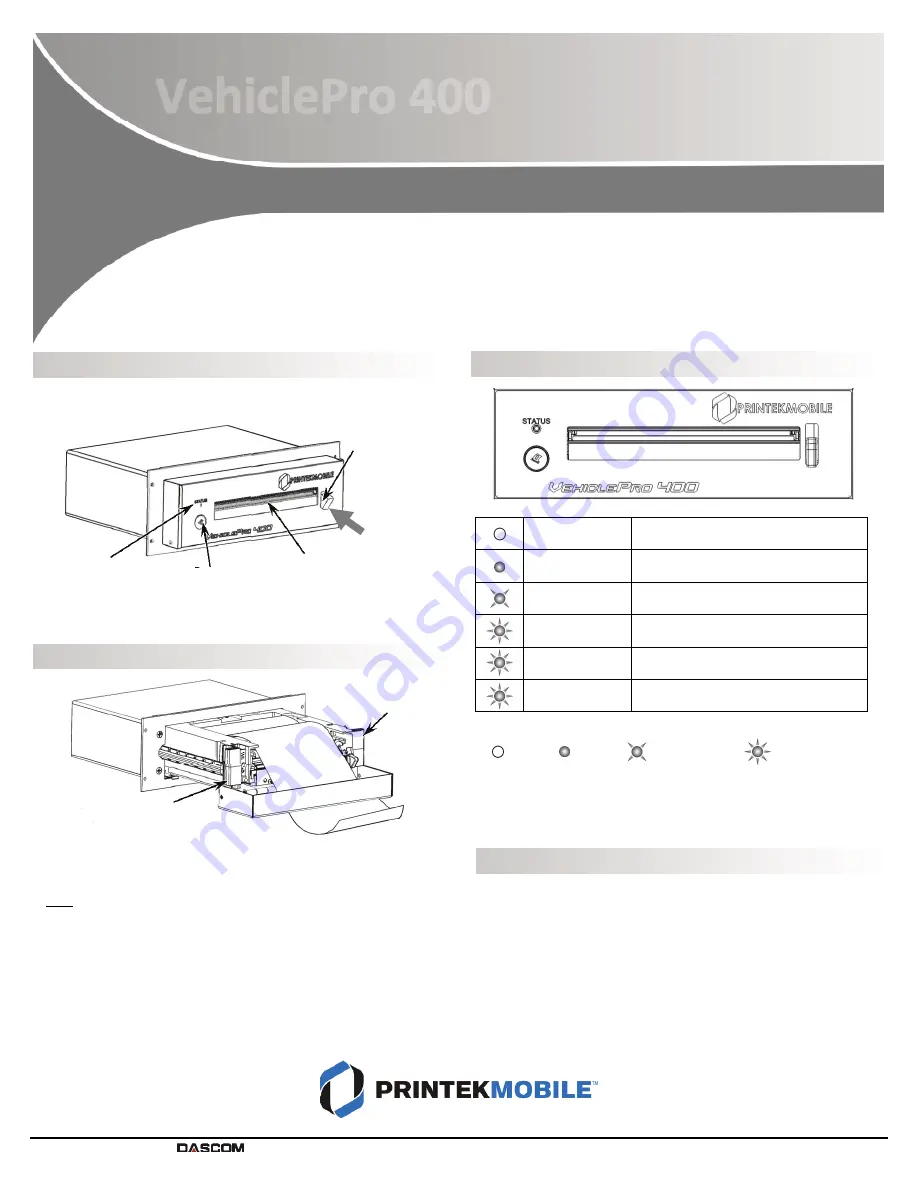
Drivers, User Manuals, and Software Utilities available @ www.printek.com
© 2015 Printek LLC. A
company. 1517 Townline Road, Benton Harbor, MI 49022 PH: 269-925-3200 FX: 888-211-3400 Part 7564 Rev D
Printer Features
Loading Paper
Push paper door release, pull out drawer using the pull handles, drop in
paper roll and route through door as shown.
Note:
Always use pull handles to open the drawer.
Printouts can be torn off in either direction.
Status Indications – Patterns & Meanings
Printer is Off.
Green
Printer is On.*
Green
Printer is in Standby. (Will wake on
receipt of data.)
Green
Printer is receiving data and/or printing,
or is in Setup mode.
Green/Orange
Without Alarm
Paper out or Paper Door is open.
Green/Orange
With Alarm
Paper out. (Load paper and press Paper
Feed to clear).
= Off
= On
= Slow Blink
= Fast Blink
*Note: Automatic power on depends on printer installation.
Printer Self-Test and Configuration Printout
•
Turn off printer power
•
While pressing and holding Paper Feed button, turn on power
•
Printer will make two quick beeps
•
Release Paper Feed button and configuration page will print
VehiclePro 400
Quick Start Guide
Paper Door
Release
Status
Indicator
Tear Bar
Paper Feed
Button
PUSH
This guide provides information on the daily use of the VehiclePro 400 printer.
For additional information, please refer to the VehiclePro 400 Operator’s Manual.
Pull Handle
Pull Handle




















