Reviews:
No comments
Related manuals for ADG-P Series

PDM
Brand: Panduit Pages: 44

EdgePower 54V
Brand: Ubiquiti Pages: 19
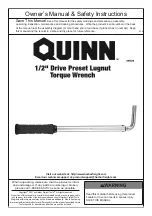
58628
Brand: QUINN Pages: 4

PLPRS A1
Brand: Powerfix Profi Pages: 75
Standard iControl
Brand: Nordson Pages: 6

110PTHD55Q
Brand: Cleco Pages: 38

CM 5MA
Brand: HIKOKI Pages: 196

DAKE X
Brand: Laguna Tools Pages: 9

S45CNR
Brand: Senco Pages: 46

MOVITRANS THM20C
Brand: SEW-Eurodrive Pages: 64

CRC-1
Brand: Park Tool Pages: 2

PS32LAB
Brand: Pyramid Pages: 4

00187238
Brand: Hama Pages: 54

SRT 180 EASY
Brand: F.F. Group Pages: 60

PUS400G
Brand: YOKOGAWA Pages: 31

AGS 72-2 Lion
Brand: Grizzly Pages: 136

SecuriFire B6-PSU
Brand: Securiton Pages: 18

AN15
Brand: Ober Pages: 28

















