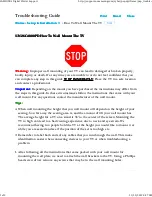PRODUCT MANUAL FOR WALL MOUNT SERIES ASSEMBLIES
Page 1 of 15
PRODUCT MANUAL FOR WALL MOUNT SERIES ASSEMBLIES
Wall Mount w/ 8” arm and a screen pan and tilt head
PN 80000
Wall Mount w/ 8” arm and a
Universal Printer Mounting Tray
PN 80002
Dual Wall Mount w/ 2- 8” arms, a screen pan and tilt head, and a
PN 80003
Universal Printer Mounting Tray
80000 80002 80003
WW.PRACTICALQUALITYSYSTEMS.COM (818) 993-1022
Document Number:10010901-UM