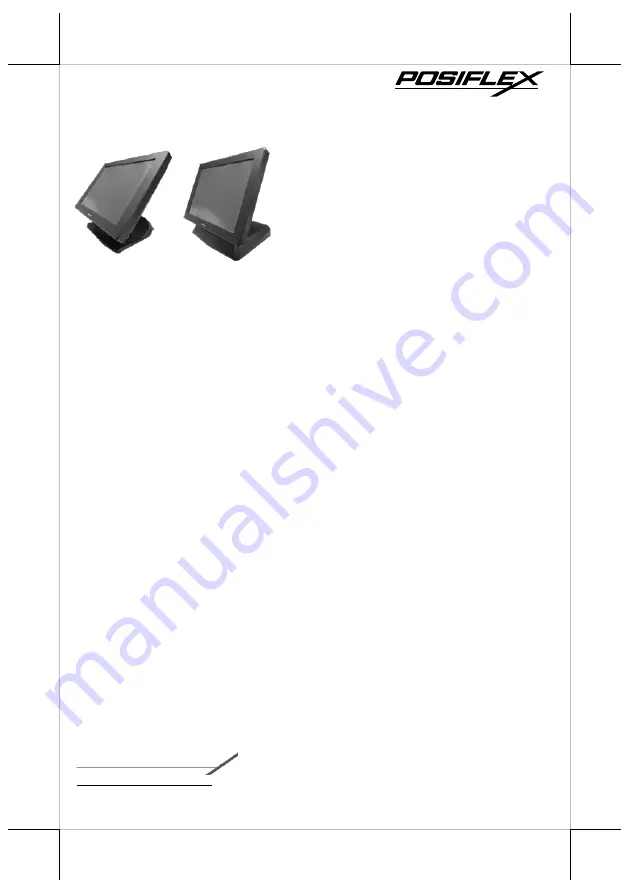
Package Contents
15” fanless LCD IR touch terminal with
Gen 7E or Gen 8E base stand (x 1)
Power adapter (x 1)
Power cord (x 1)
User manual (x 1)
Recovery DVD or Information DVD (x 1)
Product Features
Fanless Design
Intel 4
th
generation Haswell CPU
New GEN 7E foldable base that allows JIVA XT Series to be configured into
different configurations.
New Gen 8E foldable base that integrates internal power adaptor and powered
USB port into the base stand.
Mini-PCIe expansion slot
Dual LAN Ports
16760901010 Ver. Original
XT-5415/5615
Fanless LCD IR Touch Terminal
User Manual
1


































