Reviews:
No comments
Related manuals for pmp 400

david delight pro
Brand: mind alive Pages: 28

PTL 1010
Brand: Xoro Pages: 22

MTRX
Brand: PVI Pages: 38
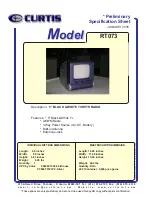
RT073
Brand: Curtis Pages: 1

PDV512
Brand: Hitachi Pages: 25

CX86MP3
Brand: Hitachi Pages: 15

DMP260
Brand: Hitachi Pages: 33

PDV313
Brand: Hitachi Pages: 25

PDV342E
Brand: Hitachi Pages: 36

PD7032T
Brand: Philips Pages: 22

PD704
Brand: Philips Pages: 24

PD9005
Brand: Philips Pages: 27

PD9010
Brand: Philips Pages: 30

PD9003
Brand: Philips Pages: 32

SA295-Q DE
Brand: KWorld Pages: 17

AZ7902
Brand: Philips Pages: 2

Magnavox AZ 7483
Brand: Philips Pages: 2

AZ7481
Brand: Philips Pages: 2

















