Reviews:
No comments
Related manuals for Saf-T-Log
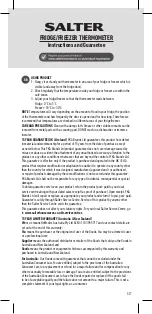
517
Brand: Salter Pages: 12

VRT 392f
Brand: Vaillant Pages: 2

geoTHERM SERIES
Brand: Vaillant Pages: 12

VSMART
Brand: Vaillant Pages: 16

Premium Mini D2270
Brand: Daikin Pages: 44

C.A 1821
Brand: ICS Schneider Messtechnik Pages: 32

Meri
Brand: Momentum Pages: 16

Ex-TAM Series
Brand: Fema Pages: 64

OTH2750P
Brand: Ouellet Pages: 2

Hart Scientific 5626
Brand: Fluke Pages: 22

64 max
Brand: Fluke Pages: 35

EM2241-T1
Brand: Emax Pages: 6

1062
Brand: Renkforce Pages: 4

1208068
Brand: Renkforce Pages: 8

ETI SUPER-FAST MINI
Brand: YaliTech Pages: 2

RTU300B
Brand: Elesta Pages: 22

ECO910
Brand: ensto Pages: 16

195112001387
Brand: Fluke Pages: 22













