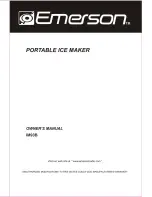Visit polono.com for more information
The print head can be very hot after printing. Do not touch the print head.
Do not allow the print head to be scratched or damaged in any way.
Do not use unprovided accessories.
Do not attempt any repairs on your own. Contact sales for assistance.
Keep away direct sunlight, water, dust, and other debris.
Unplug when idle for a long time.
Keep away from children.
Front view
Cover Open Levers
Top cover
Status Indicator/Feed button
Power Switch
Power Receptacle
External Paper Roll Inlet
USB port
Warning
Appearance and Components
User guide
Logistics label printer
PL60
Printing method:
Resolution:
Max printing speed:
Printing width:
Media thickness:
Power:
Operating environment:
Storage environment
Dimension
Weight
Driver support
Direct thermal
203dpi(8dots/mm)
150mm/s (approximately 6
/s)
2-4.65 in./50-118 mm
0.003– 0.0087 in./80-220 μm
30V/1.5A
41-104℉(5-40℃), 30%-85%,non-condensing
-4℉-122℉(-20-50℃), 10%-90%,non-condensing
220(L) x 120.49(W) x 108(H)mm
3.3lbs/1.5Kg
Windows, Mac, Linux
Color
Blue
Blue
Purple
Red
Red
Red
Orange
Green
Green
Action
Steady
Slow flash
Steady
Steady
Slow flash
Quick flash
Slow flash
Steady
Slow flash
Indicator Status
Ready
Dump mode
Overheated print head
Top cover is not closed
Out of paper
Abnormal label calibration
Paper jam, Label positioning is abnormal
Printing
Paused print job
Note:
The above diagrams are to be used for reference only; parts and components may vary
depending on your model.
Note:
1.When the printer is powered on, the paper will automatically feed through the path.
2.The external paper roll holder needs to be aligned with the hooks at the bottom of the printer.
3.Whether label holder including depends on your order.
Note: Power off the printer when clearing a paper jam.
Note: Please refer to the PL60 User Manual for the tool and driver installation.
Inside view
Adjustable Paper Guides
Kick-stand Cover Lock
Print Head Module
Movable Paper Sensor
Paper Platen
(for dragging paper to continue printing)
Windows setup
Mac setup
1、Before installation, plug and power on the printer. Connect it to your computer or laptop.
2、Browse the U-disk for the windows driver file and click on it to install. You can also visit
http://www.polono.com/contents/114/115.html
to download the windows driver file.
1.Connect the power cord to the power receptacle on the printer.
2.Connect the other end of power cord to the socket.
1.Power off the printer and unplug the power cord from both ends. Open the printer
’
s top
cover.
2.If the printer has just been used for printing, allow the print head to cool down for 2-3 minutes.
3.Clean the print head with alcohol using a dust-free cloth or while wearing rubber gloves.
4.Wait until the alcohol has completely dried.
5.Plug and power on the printer. Press and hold the feed button for 2-3 seconds to print a test
page.
1. I installed the printer
’
s driver. Why am I still unable to print?
The printer needs to be powered on and connected to the computer prior to installing the
driver. Uninstall the driver and try reinstalling.
2.Why am I printing blank labels?
Check to make sure you are using thermal labels and that the labels are oriented correctly
with the label facing upwards.
3.How do I calibrate the printer?
Press and hold the feed button until the indicator (blue) flashes 2 times. Release the feed
button and the printer will begin calibrating.
4.How do I set or change
Windows:Devices - Printers & Scanners - PLONO PL60 - Manage - Printing preferences.
Additional settings can be found in the Advanced tab.
Mac:Launchpad - System Preferences - Printers & scanners - PL60 - Options & Supplies
Driver installation
1.Go to
“
settings
”
-
“
device
”
-
“
Printers & scanners
”
-
“
PL60
”
-
“
manage
”
-
“
Printing preferences
”
to set up page size or other settings.
Set up
1
2
3
1
Page setup
1
2
2
3
4
Browse the U-disk for the windows driver file and click on it to install. You can also visit
http://www.polono.com/contents/114/115.html
to download the MAC driver file.
1
3
2
4
Driver installation
Loading the Roll
Clearing Paper Jams
Power Connection
Cleaning and Maintenance
Specifications
Indicator status
1、Power on the printer and adjust the paper
guides to fit the width of paper.
2、Insert the paper into the external paper
roll inlet.
1、Press the cover open levers and hold
upwards.
2、Open the printer cover.
3、Take out the jammed paper, then clean
up the print head and platen.
4、Reload new paper.
3、The paper will automatically feed into the
printer.
Loading Folding Paper
Loading External Paper Roll
-
1
-
-
2
-
-
3
-
-
4
-
-
5
-
-
6
-
-
7
-
-
8
-
-
9
-
-
10
-
Polono offers an extensive warranty for all products that extends through 1YEAR delivery
date.This warranty covers quality related issues and product defects.
If you are past the 30-day return period on Amazon,contact us directly via the
“
Contact
seller
”
option on your Order Details.If the product is not working properly,we can send you
a replacement product.
This warranty does not apply in case of abuse,mishandling,or unauthorized repair of the
product.
If you have any question about this warranty or would like additional information,please
contact us via the
“
Contact Seller
”
option or directly via e-mail at [email protected]
Please keep the original box,packing materials and all documentation in the event that service
is required.
FAQs
Warranty