Reviews:
No comments
Related manuals for 4DGL

SKY
Brand: FAS Pages: 4

1-1-16453-TP02
Brand: Go! Gater Pages: 8

Creepy Cave LER 5051
Brand: Learning Resources Pages: 2

80GB Playstation 3 4-117-133-41
Brand: Sony Pages: 100

80GB Playstation 3 4-107-608-11
Brand: Sony Pages: 100

40GB Playstation 3 3-285-687-13
Brand: Sony Pages: 100

320 GB Playstation 3 4-199-233-12
Brand: Sony Pages: 120
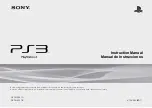
120GB Playstation 3 CECH-2001B
Brand: Sony Pages: 120

120-250GB Playstation 3 4-184-386-11
Brand: Sony Pages: 120

Aibo ERS-7M2
Brand: Sony Pages: 140

1001K - PSP Game Console
Brand: Sony Pages: 147

80GB Playstation 3 3-212-098-12
Brand: Sony Pages: 96

40GB Playstation 3 3-275-579-51
Brand: Sony Pages: 100

160GB Playstation 3 4-126-895-11
Brand: Sony Pages: 100

40GB Playstation 3 3-285-687-11
Brand: Sony Pages: 100

160GB Playstation 3 4-198-819-12
Brand: Sony Pages: 120

97003 - 2 Game Console
Brand: Sony Pages: 164

Nintendo 3DS
Brand: Activision Pages: 2

















