Reviews:
No comments
Related manuals for Savi W740

981-000014 - ClearChat Comfort USB
Brand: Logitech Pages: 1

Call Center Headsets
Brand: Black Box Pages: 3

FHW-Series
Brand: Firecom Pages: 12

Titan 16310
Brand: Hama Pages: 34

SHARKK
Brand: Shark Pages: 32

BLACKSHARK V2 PRO 2023
Brand: Razer Pages: 36

i202
Brand: Iluv Pages: 20

PERFORM 45
Brand: Jabra Pages: 19

P311
Brand: Arctic Sound Pages: 2

CASQUE VR-X
Brand: Kaiser Baas Pages: 28
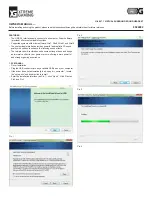
H-980
Brand: Xtreme Gaming Pages: 5

DT730
Brand: Jabra Pages: 6

LifeTalks IH-H411UP
Brand: iHome Pages: 4

a-Six
Brand: Jays Pages: 23

Explorer 320
Brand: Plantronics Pages: 40

H8030
Brand: Rapoo Pages: 6

EasyTouch 58100
Brand: Northwestern Bell Pages: 8

PARROTT TalkPro II
Brand: VXI Pages: 2

















