Reviews:
No comments
Related manuals for DWR-510

A6501
Brand: AirM2M Pages: 64

LinkHub
Brand: TCL Pages: 23

SURFboard SBR-AC1200P
Brand: Arris Pages: 58

E220-900MM22S
Brand: Ebyte Pages: 14

OBi100
Brand: Obihai Pages: 4

E76-433M20S
Brand: Ebyte Pages: 10

WAP2000
Brand: Linksys Pages: 40

AU-FLEX ANC
Brand: AUSounds Pages: 128

GC1200ac
Brand: Guepard Networks Pages: 29

58117
Brand: GÜDE Pages: 20

ap20
Brand: ART2WAVE Pages: 12

MDR-RF995RK
Brand: Sony Pages: 10
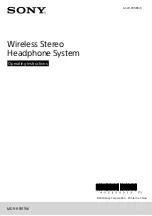
MDR-RF811RK
Brand: Sony Pages: 11

RH1200
Brand: Status Pages: 28

RH1800
Brand: Status Pages: 48

Overdrive Pro 3G
Brand: Sierra Wireless Pages: 174

MF613
Brand: Zte Pages: 38

2443
Brand: INSTEON Pages: 12

















