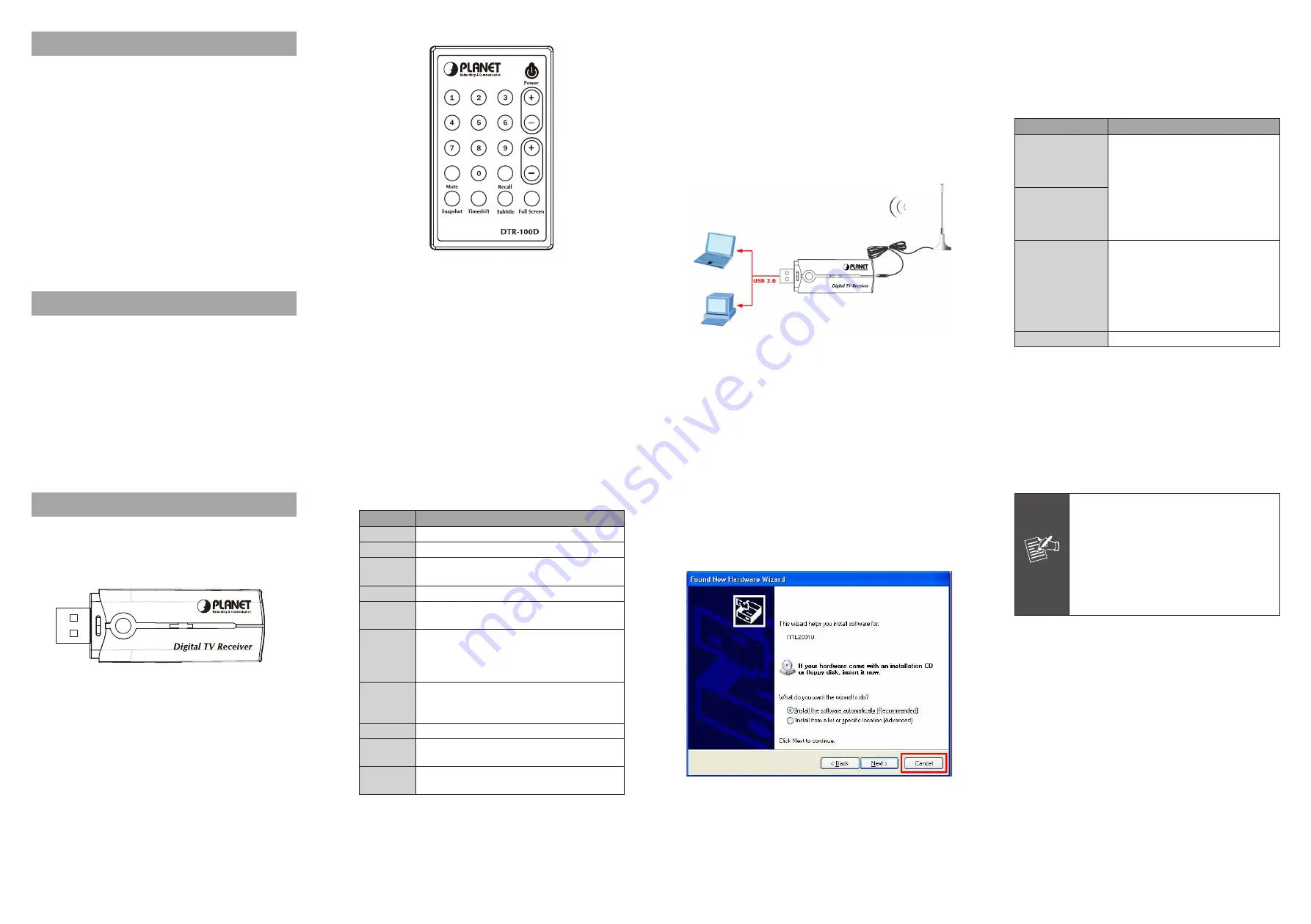
- 1 -
- 2 -
- 3 -
- 4 -
- 5 -
- 6 -
- 7 -
- 8 -
1 Minimum System Requirements
• Pentium 4 compatible processor 1.2GHz or higher
(2.0GHz recommended)
• Minimum 256MB RAM or above (512MB recommended)
• VGA card with minimum 32MB memory
• AC97 compatible sound card
• HD space at least 1 GB free for installation
• Microsoft DirectX 9 or above
• Windows 2000 or above
• Windows Media Player 9 or above
2 Package Contents
• DTR-100D USB 2.0 Digital TV Receiver
• Installation CD (Include User Manual, Quick Installation
Guide, Utility and Driver)
• Remote Controller
• DVB-T TV Antenna
Remote Controller
(2) Please insert the supplied CD into your CD drive, and
then install the utility and driver. There are three utilities
in the supplied CD:
Windows Media Player 9, Microsoft
DirectX 9,
and
ArcSoft TotalMedia.
The installation procedure: Windows Media Player 9
Ë
Microsoft DirectX 9
Ë
TotalMedia
Ë
DTR-100D’s Driver.
Parameter
Description
Windows Media
Player 9
Before installing DTR-100D’s driver, it
is necessary to install Windows Media
Player 9 and DirectX 9, or higher
version for your Operating System.
If your system already has Windows
Media Player 9 and DirectX 9, or
higher version, you can skip this part
of installation.
Microsoft DirectX 9
ArcSoft TotalMedia
This option to install ArcSoft
TotalMedia software and this is user
interface allow you to access and
work with the digital photo, video,
recorded TV programs, and music
library directly from your TV or home
computer.
Driver
To install the DTR-100D’s driver.
3.2 Physical Installation
This chapter explains how to install DTR-100D with your
computer or notebook.
1. Connecting USB Port
Connect USB connector of the DTR-100D to the USB port
on your computer or notebook.
2. Connecting Terrestrial Antenna
Connect the supplied DVB-T antenna to the VHF/UHF port
on the backside of the DTR-100D.
3 Before Startup
3.1 Physical Specification
Outlook
DTR-100D USB 2.0 Digital TV Receiver
Button Definition
Button
Description
Power
Turn on or off digital TV receiver.
CH (+,-)
Click + or - button to adjust the channel.
VOL (+,-)
Click + or - button to adjust the volume of
sound.
Full Screen To switch into full screen mode.
Recall
Click the “Recall” to go back the last channel
you just selected.
Subtitle
This only available with the local TV provider
which also support this feature. Click this
button, and you can view the extra text on
the channel screen.
Timeshift
With this button, you can pause while
watching TV program and continue from
where you left.
Mute
To switch volume to mute mode.
Snapshot
To capture the channel screen you are just
watching.
Keyboard
0-9
You can directly to press the number to view
the channel you like to watch.
3. Install Device Driver & Utility
(1) After installing the DTR-100D into your computer or
notebook, the system will find a new hardware device as
the below figure “Found New Hardware Wizard” will appear.
Please click “Cancel” to exit the Wizard.
Note
If you install the DTR-100D with Notebook,
please make sure the “Power Saving”
function is turned OFF.
(The “Power saving” function will lower down
the CPU Performance and may effect the
DTR-100D’s operation).
Be sure, if you connect the antenna to the
DTR-100D and please adjust it to a better
reception angle and location every time.




















