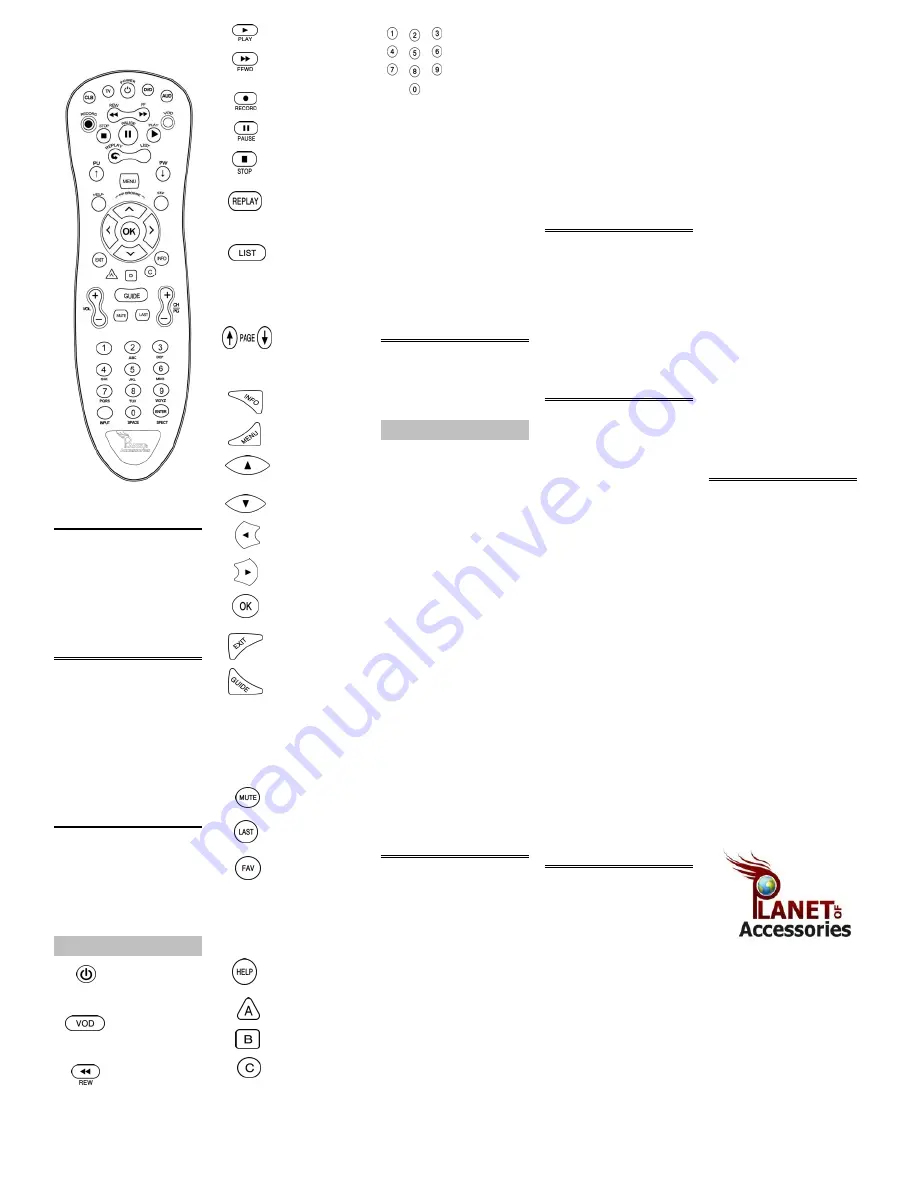
Play VCR, DVD, VOD,
Enter a channel or
3. Press
▲
. The remote will send the IR
1. Press and hold the device mode key
DVR, or HTIB
device code number. To
command for the function you pressed
(
TV
,
AUDIO
,
DVD/VCR
, or
CABLE
)
access channels lower
in Step 2.
corresponding to the type of device
Fast Forward VCR,
than 100, you may need
4. If the device performed the function
you want the reassigned key to control
DVD, VOD, DVR, or
to enter 3 digits. For
you pressed, press
OK
. The remote will
(for example,
TV
) for at least six
HTIB
example, to access
now control the device you selected in
seconds. The LED for each device key
channel 2, press 0-0-2.
Step 1. If the device did not perform the
lights up, then the key for the device
Record to VCR or DVR
For channel 22, press
function you pressed, repeat step 3.
you selected remains on.
0-2-2.
Press
▼
to retry the previous code.
2. Enter
9 9 2
.
3. Press the device mode key you want
Pause VCR, DVD,
INPUT
Select the video source
Tip:
Note the code set that worked,
to reassign (for example,
AUDIO
).
VOD or DVR
in case you must re-code your remote:
That mode key's LED blinks three
ASPECT
Change the viewing
DVD/VCR:
times and turns off, indicating
Stop VCR, DVD, VOD
(
ENTER
)
aspect (if available)
TV:
that it has been reassigned.
or DVR
AUDIO:
The reassigned key automatically uses th
Replay the previous
See "Checking Codes" for more
same device code as the key you selected
few seconds of a
information on noting code sets.
in Step 1. If your second device uses a
program (only available
different code, you may program it for th
with DVR models)
new code. See "Programming Device
Control".
Display a list of
programs that you
1. Press and hold a device mode key
Note:
You may not reassign the
CABLE
recorded. This will allow
(
AUDIO
,
DVD/VCR
, or
TV
) for at
device key to another type of device.
you to select one for
least six seconds. The LEDs for each
viewing (only available
device key light up, then the key for
Assignings a key back to Its Original
with DVR models)
the device you selected remains on.
Device Type:
2. Enter
9 9 0
to tell the remote you are
1. Press and hold the device mode key
verifying the device code.
(
TV
,
AUDIO
,
DVD/VCR
, or
CABLE
)
The LED blinks twice.
you want to reset to its original type
Move up or down
3. Press
1
, then count the LED blinks
(for example,
AUDIO
) for at least six
through menu screens
and write down the number. If the LED
seconds. The LED for each device key
or the Electronic
does not blink, the number is
0
. This is
lights up, then the key for the device
Program Guide
Each of the additional device keys
the first digit of the device code. Press
you selected remains on.
controls a particular type of device.
2
,
3
, and
4
to obtain all four-code digits.
2. Enter
9 9 2
. The mode key's LED
For example, the DVD/VCR key controls
blinks three times and turns off.
your VCR, DVR, or DVD player,
3. Press the device mode key you
Display channel and
but not your TV, unless you specify
selected in Step 1 again. The mode
program information
otherwise. See "Reassigning Device Keys."
key's LED blinks three times and
Locking the volume controls to a single
turns off.
Access any OSD for
Control this
device makes it easier to control volume,
4. Program the restored mode key to
the currently selected
type of device
without having to guess whether the
control a device. See "Programming
device
TV
TV
volume will change. If you lock the
Device Control".
Move up through any
DVD/VCR
DVD, VCR, DVR,
remote's volume controls to the TV
OSD or cable guide
HTIB, TV/VCR,
for example), you will always be able to
menu
TV/VCR/DVD,
change the volume to the level you want,
and TV/DVD
without having to adjust it on multiple
Move down through
CABLE
Cable box only
device.
If you have trouble with your remote,
any OSD or cable
AUDIO
Amplifier, Tuner
try the following steps in order.
guide menu
1. Press and hold the device mode key
Move left through
To specify a device
(
TV
,
AUDIO
,
DVD/VCR
, or
CABLE
)
My remote is not responding
any OSD or cable
1. Look up the device you want to
corresponding to the device you want
◈
Review the information in "Using
Your new POA800 universal 4-in-1
guide menu
control in the device code list on the
to control volume for at least six
Your Remote" to make sure that the
remote operates your Motorola or
back of this guide.
seconds. The LED for each device key
key you pressed is active for the
other manufacturer's cable set-top
Move right through
2. Press and hold a device key (
AUDIO,
lights up, then the key for the device
device you are controlling.
box and up to three other devices.
any OSD or cable
DVD/VCR,
or
TV
) for at least six
you selected remains on.
◈
Make sure you are controlling the
guide menu
seconds. The LEDs for each device
2. Press
VOL +
.
devie you think you are. See "Using
In addition, the POA800 provides
Select the currently
key light up, then the LED for the
Your Remote" for more information
advanced features such as Digital
highlighted OSD menu
device you selected remains on.
The device key's LED blinks three times,
on choosing a device to control.
Video Recording (DVR) control and
or cable guide choice
3. Enter the four-digit code. The device
indicating it has locked the volume
◈
Make sure your batteries are good.
Picture-in-Picture (PIP) support.
key LED turns off briefly after each
control to the device you selected.
If battery power is low, your remote
Exit any On-Screen
key press.
The
AUDIO
device key always controls
enters a "Low Battery Condition" to
Display (OSD) and
its own volume, regardless of the device
conserve battery power for retaining
return to regular viewing
Note:
You have 10 seconds to press
is locked to volume control.
your settings.
each digit. If it takes longer than that,
See "Installing Batteries" for more
Your remote requires 2 AAA batteries.
Access the cable guide
the remote "times out" and you must
Note:
If you reassign AUDIO to another
information on changing the batteries.
and should last up to 6 months under
begin again.
device, such as a second TV, the second
◈
Reset all settings:
normal usage.
TV will always control its own volume.
- Press and hold a device mode key
1. Remove the battery case cover and
4. If the remote
recongnizes
the code, the
(
TV
,
AUDIO
,
DVD/VCR
, or
CABLE
)
the old batteries (if necessary).
device key's LED blinks three times.
Unlocking Volume Control:
or at least six seconds. The LED for
You can now test the remote by pressing
1. Press and hold a device mode key
each device key lights up, then
2. Follow the diagram inside the battery
POWER
. If your device responds
(
TV, AUDIO, DVD/VCR
, or
CABLE
)
the key for the device you selected
case to insert the new batteries.
VOL +/-
Increase or decrease
(turns off), you have found the right
corresponding to the device currently
remains on.
volume
code. If your device does not respond,
locked to the volume controls for at
- Enter
9 8 1
.
Note:
Alway
,
g q
y
s use new hi h ualit
CH +/-
Select the next or
repeat steps 2-3 with the next code in
least six seconds. The LED for each
The LED blinks twice to indicate that
replacement batteries. Ensure that the
previous channel
the list. If the remote does not
recongnize
device key lights up, then the key for
your remote is returned to its factory
batteries are not damaged before
the code, the LED will turn off. Retry the
the device you selected remains on.
settings. You will need to reset all
inserting them into the remote.
Mute current audio
code (by repeating steps 2-3 using the
2. Press
VOL -
.
device code settings.
feed
next code listed for your brand), or
See "Programming Device Control."
search for a device code.
The device key's LED blinks three times,
Return to last selected
See "Searching for Codes".
indicationg it has unlocked the volume
channel
control for all devices.
To select a device to control, simply
press one of the device mode keys
Jump among pre-
(TV, AUDIO,
DVD/VCR, CABLE
)
selected favorite
the top of the remote. After you set up
channels (only available
If none of the codes listed under "Device
the remote to control that device,
in CABLE mode)
Codes" on the back of this guide match
Each device key accesses a specific type
you may begin using the device.
your device, you can search for a set of
of device (for example, the
DVD/VCR
See "Programming Device Control"
Note: Favorite
commands that will work. Your remote
key can only be programmed to control
for more information on identifying a
channels must be pre-
will sample all the codes in its system
a DVD player, VCR, DVR, or HTIB
specific device to a device key.
selected through the
for that device mode to find one that will
system). This makes it easier to search
Electronic Programming
allow you to control your device.
for a code if your device's code does not
Guide before this key
appear on the list provided.
1. Press and hold a device mode key
Your new remote allows you to change
Display the help screen
(
AUDIO
,
DVD/VCR
, or
TV
) for at
the type of device that may be assigned
Turn the selected
(only available in
least six seconds. The LED for each
to a device key. That way, if you have
device ON or OFF
CABLE mode)
device key lights up, then the key for
two TVs, for example, you can control
AUDIO, DVD/VCR
Select a device
the device you selected remains on.
them both by changing the type of device
TV, CABLE
These functions are set
2. Press a function key (such as
Power
the DVD/VCR or
AUDIO
key controls.
Direct access to Video
by your cable provider
or
Mute
). The following function keys
On Demand (VOD),
are valid for searching
where available
These functions are set
(Power is recommended):
by your cable provider
-
Power
-
Mute
These functions are set
-
Play
Rewind VCR, DVD,
by your cable provider
-
CH +
VOD, DVR, or HTIB
-
Stop
The device key's LED blinks three
times, then turns off.
TROUBLESHOOTING
USING YOUR REMOTE
POA800
Universal Remote
Control
Key
Function
CHECKING CODES
CHANGING VOLUME LOCK
REASSIGNING DEVICE KEYS
OVERVIEW
PROGRAMMING DEVICE
CONTROL
Device Key
SEARCHING FOR CODES
INSTALLING BATTERIES





















