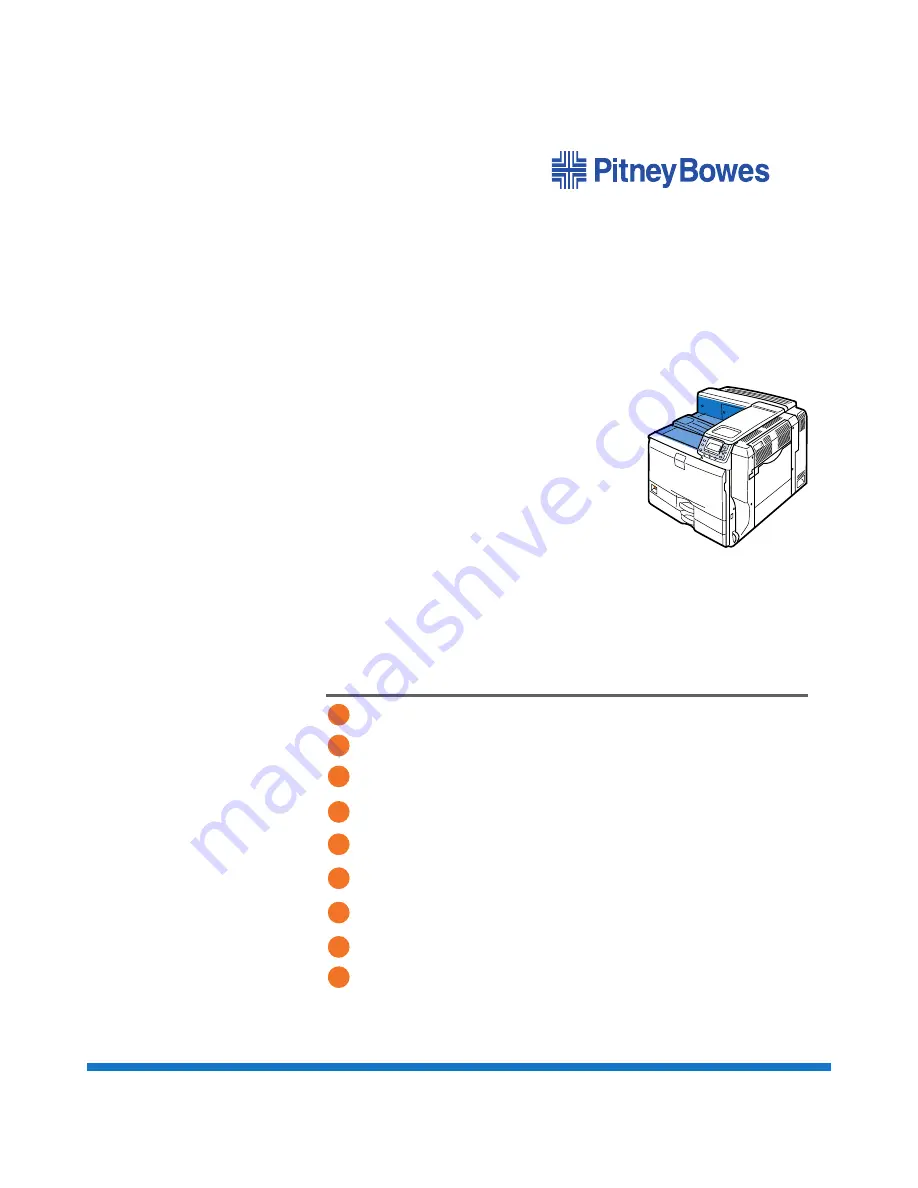
Preparing for Printing
Printing Documents
Printing Stored Documents
Direct Printing from a Digital Camera (PictBridge)
Making Printer Settings Using the Control Panel
Monitoring and Configuring the Printer
Using a Printer Server
Mac OS Configuration
Appendix
Operating Instructions
Software Guide
Read this manual carefully before you use this machine and keep it handy for future reference. For safe and correct use, be sure to read the Safety Information
before using the machine.
1
2
3
4
5
6
7
8
9
DP50S
Summary of Contents for DP50S
Page 2: ...4 ...
Page 14: ...16 ...
Page 46: ...48 ...
Page 57: ...2 BMF023S BMF024S BMF019S BMF020S 4 pages per sheet Frequently Used Print Methods 59 ...
Page 72: ...2 74 ...
Page 78: ...3 80 ...
Page 207: ...MEMO 209 ...
Page 208: ...MEMO 210 GB GB EN USA G189 6635 ...
Page 209: ...Copyright 2012 ...
Page 210: ...EN USA GB GB Model No G189 6635 Software Guide ...


































