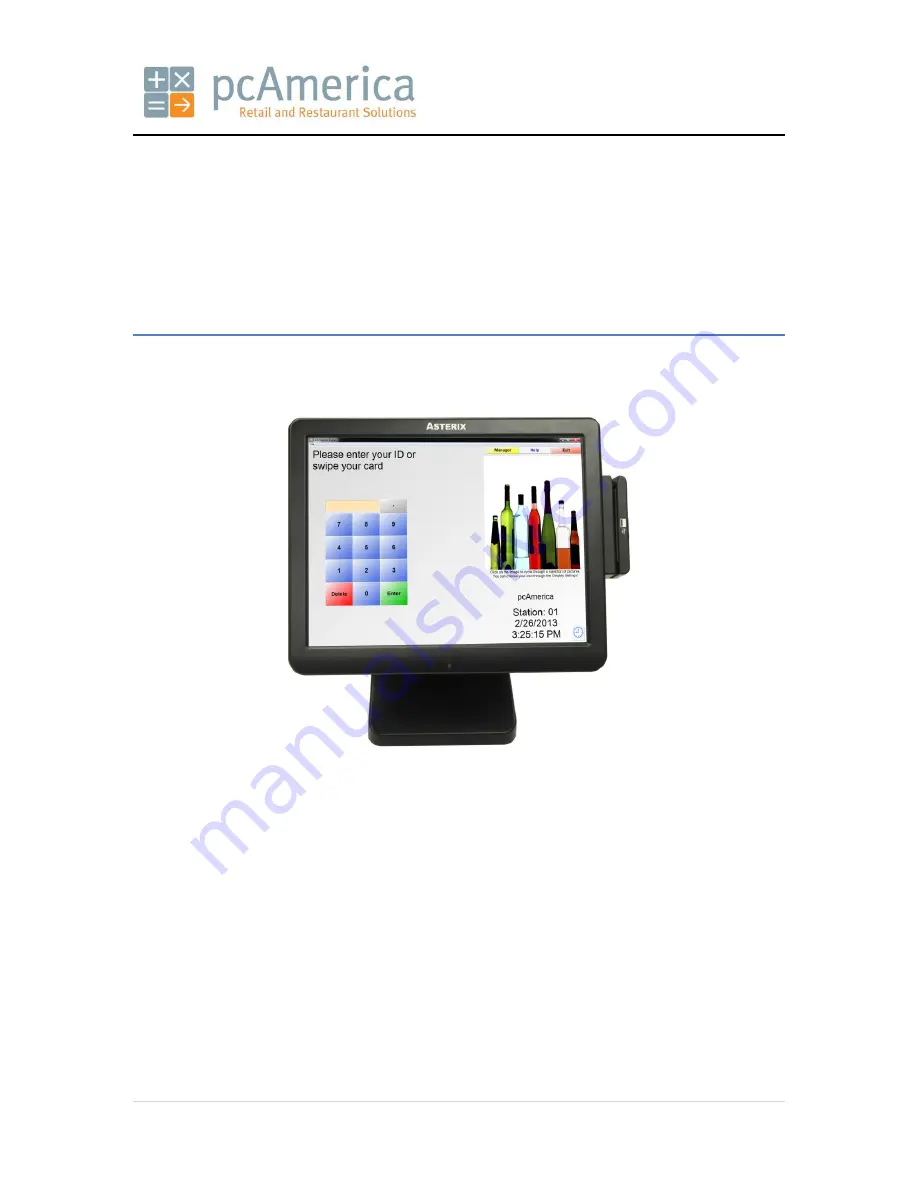
One Blue Hill Plaza, 16th Floor, PO Box 1546
Pearl River, NY 10965
1-800-PC-AMERICA, 1-800-722-6374
(Voice) 845-920-0800 (Fax) 845-920-0880
1 |
P a g e
Pioneer Stealth AsterixTouch-X5
Installation and Configuration
This document provides step-by-step instructions for setting up your Pioneer system, which contains the
following components: the Stealth AsterixTouch-X5, the Integrated MSR, optional pole display, and the
touchscreen monitor.


































