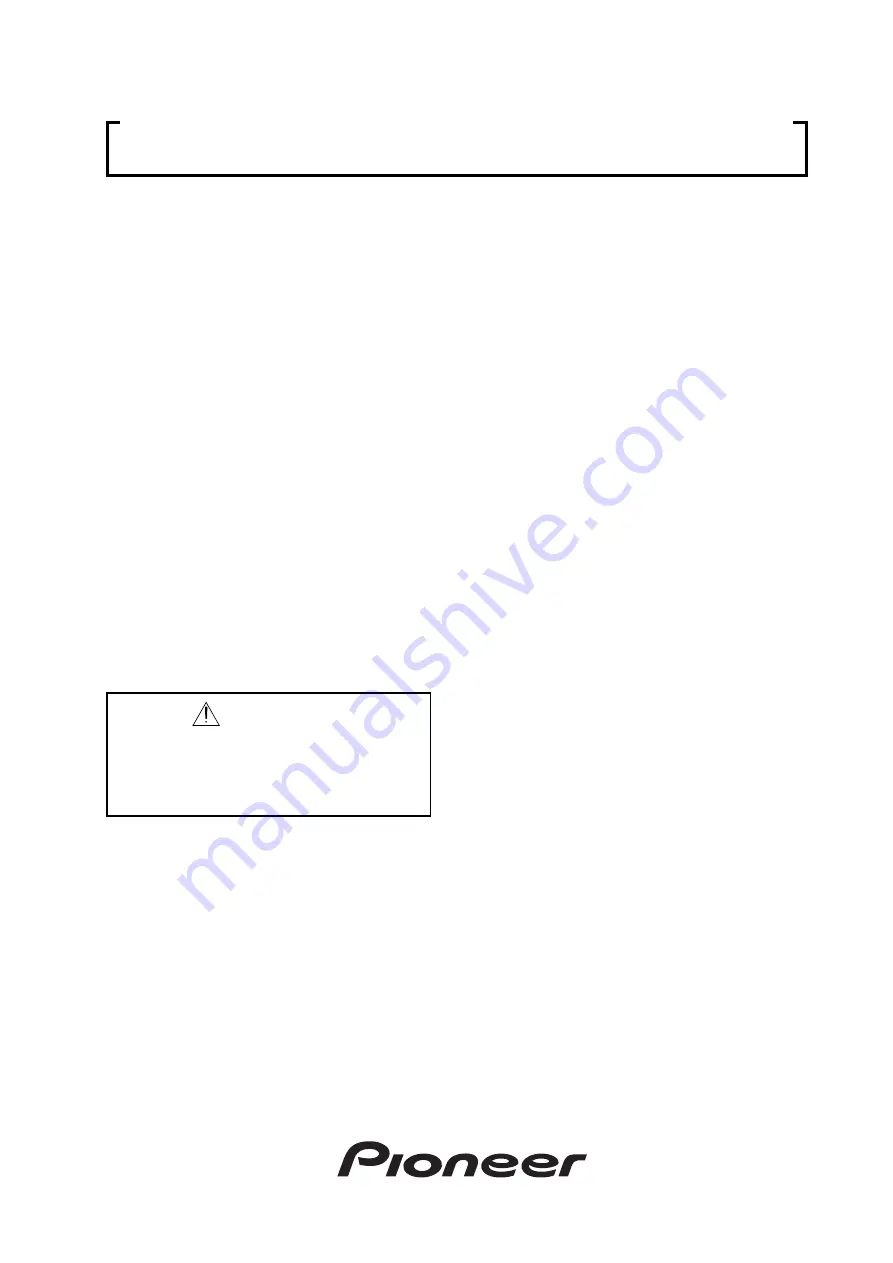
1
Notes:
•
Pioneer will accept no responsibilities for damages re-
sulting from problems with parts other than those sup-
plied by Pioneer.
•
Performance shall be guaranteed solely when assembly
and adjustment is performed as prescribed in this tech-
nical manual.
•
For improvement purposes, the specifications and de-
sign described in this technical manual are subject to
change without notice.
Caution
This symbol refers to a hazard or unsafe
practice which can result in personal in-
jury or property damage.
TECHNICAL MANUAL
(Ver.2.0)
MULTI PROJECTION UNIT
RM-V2550BU
RM-V2550E
PROJECTION SCREEN KIT
RM-V2550S
RM-V2550S2
MULTI VIDEO PROCESSOR
RMD-V3104U
RMD-V3104A
PROJECTION STAND
RMA-V5020
Summary of Contents for RMD-V3104U
Page 6: ......
Page 7: ......
Page 8: ......
Page 9: ......
Page 10: ......
Page 11: ......
Page 12: ......
Page 13: ......
Page 14: ......
Page 20: ...10 GENERAL SPECIFICATIONS Fig 2 1 2 Control Panel ...
Page 66: ...56 INSTALLATION AND ASSEMBLY Fig 3 4 22 Rear view M8x65 x 6 M8x45 x 2 ...
Page 106: ...96 ADJUSTMENTS ...
Page 107: ...97 ADJUSTMENTS ...
Page 109: ...99 ADJUSTMENTS Movement on screen Displayed OSD ...
Page 110: ...100 ADJUSTMENTS ...
Page 111: ...101 ADJUSTMENTS ...
Page 112: ...102 ADJUSTMENTS ...
Page 113: ...103 ADJUSTMENTS ...


































