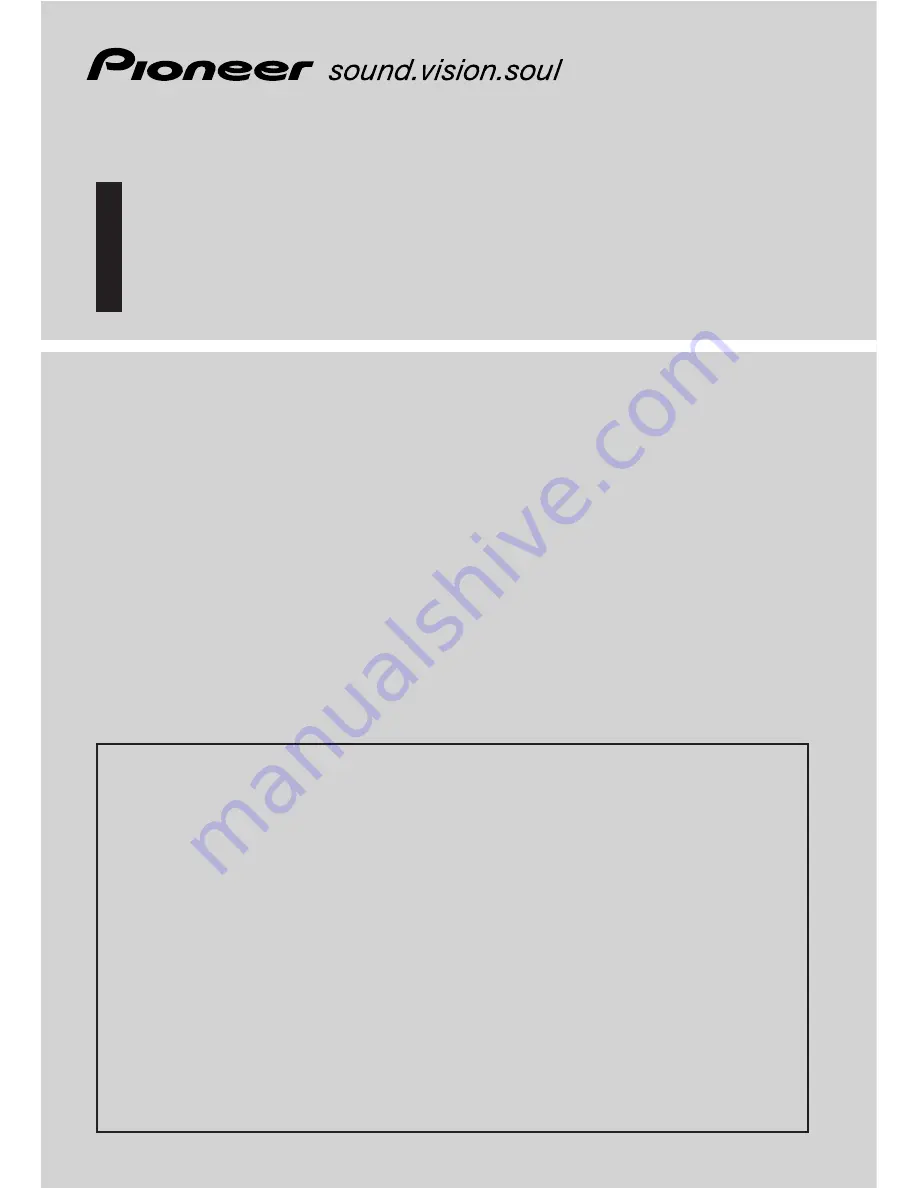
Operation Manual
(for remote controlled types)
DVD Map - USA / Canada
CNDV-40R
ENGLISH
READ ME FIRST!
To Users Updating the Application Program
Make sure to use a display suitable for this system.
Please read the cautions on the next page before using the CNDV-40R disc as there
is a possible risk that the stored user-registered data may be lost upon completion
of the update.
Please be aware that the manufacturer cannot take any responsibility for
lost data in the event the data is lost.
Upgrading to the newer version
➞
Page 93
Notice to all users:
This software requires that the navigation unit be properly connected to your vehicle's
parking brake. If not properly connected and depending on your vehicle, additional instal-
lation may be required. For more information, please contact your Authorized Pioneer
Electronics retailer or call us at (800) 421-1404.
This operation manual can be used with the following models:
AVIC-80DVD, AVIC-88DVD, AVIC-880DVD
AVIC-9DVD, AVIC-90DVD
Summary of Contents for CNDV-40R
Page 18: ...16 ...


































