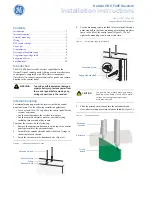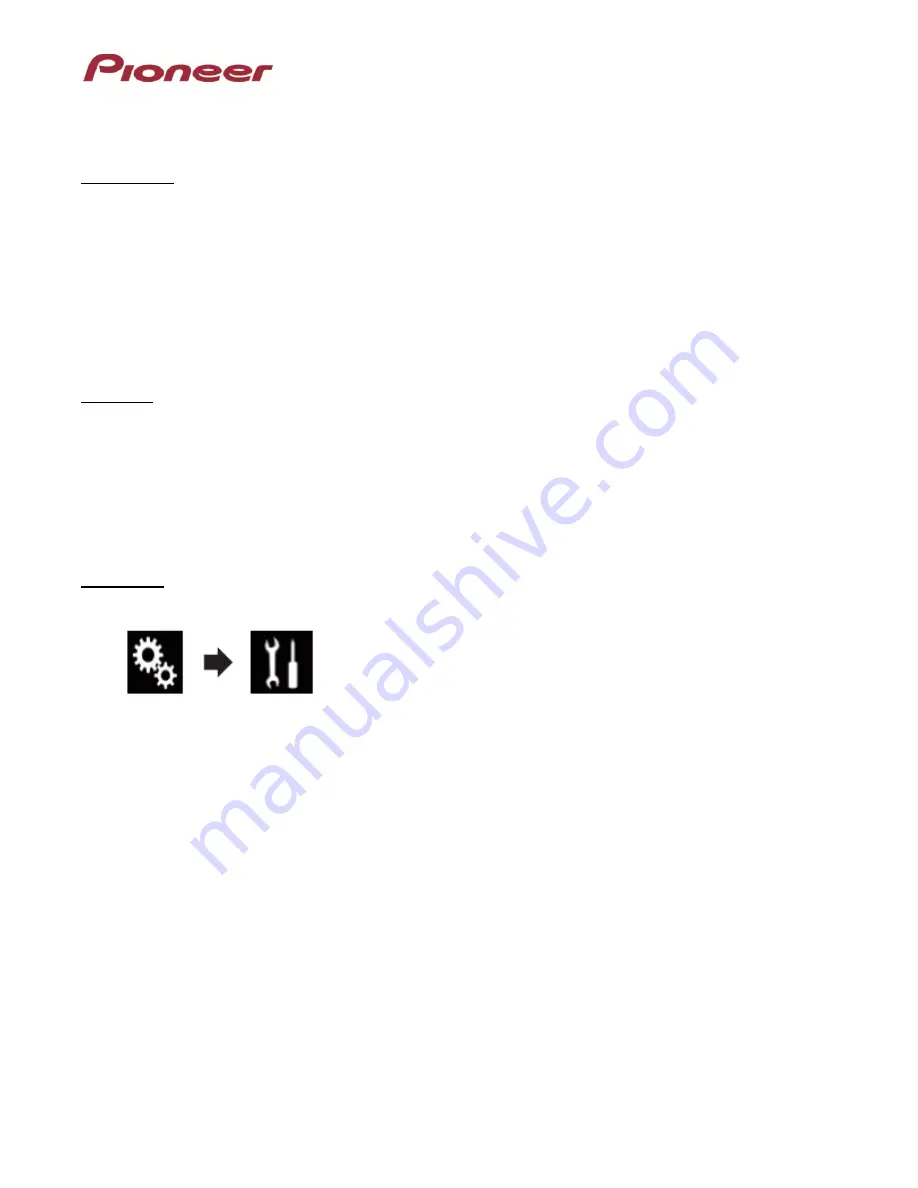
System Firmware Update Instructions for AppRadio
®
4 (SPH-DA120)
IMPORTANT
Please download and print these firmware update instructions before downloading and installing the
firmware update. It is important that you complete all steps correctly and in the order described below.
In order to perform this update, the following items are needed:
Pioneer AppRadio 4 (SPH-DA120)
A USB storage device with the following requirements:
-
2 GB or larger in capacity, formatted to FAT32
-
Should be blank (should not contain any files)
CAUTION
The only USB port that supports the firmware update is
USB port 1
.
DO NOT turn your unit off or disconnect the USB storage device while the firmware is being updated.
You can only update the firmware when the vehicle is stopped and the parking brake is engaged.
Displaying the firmware version
Check whether the firmware of your unit needs to be updated by checking the version number of the
firmware.
Procedure:
1. Press the HOME button to display the Top menu screen.
2. Touch the following keys in the following order.
The “System” screen appears