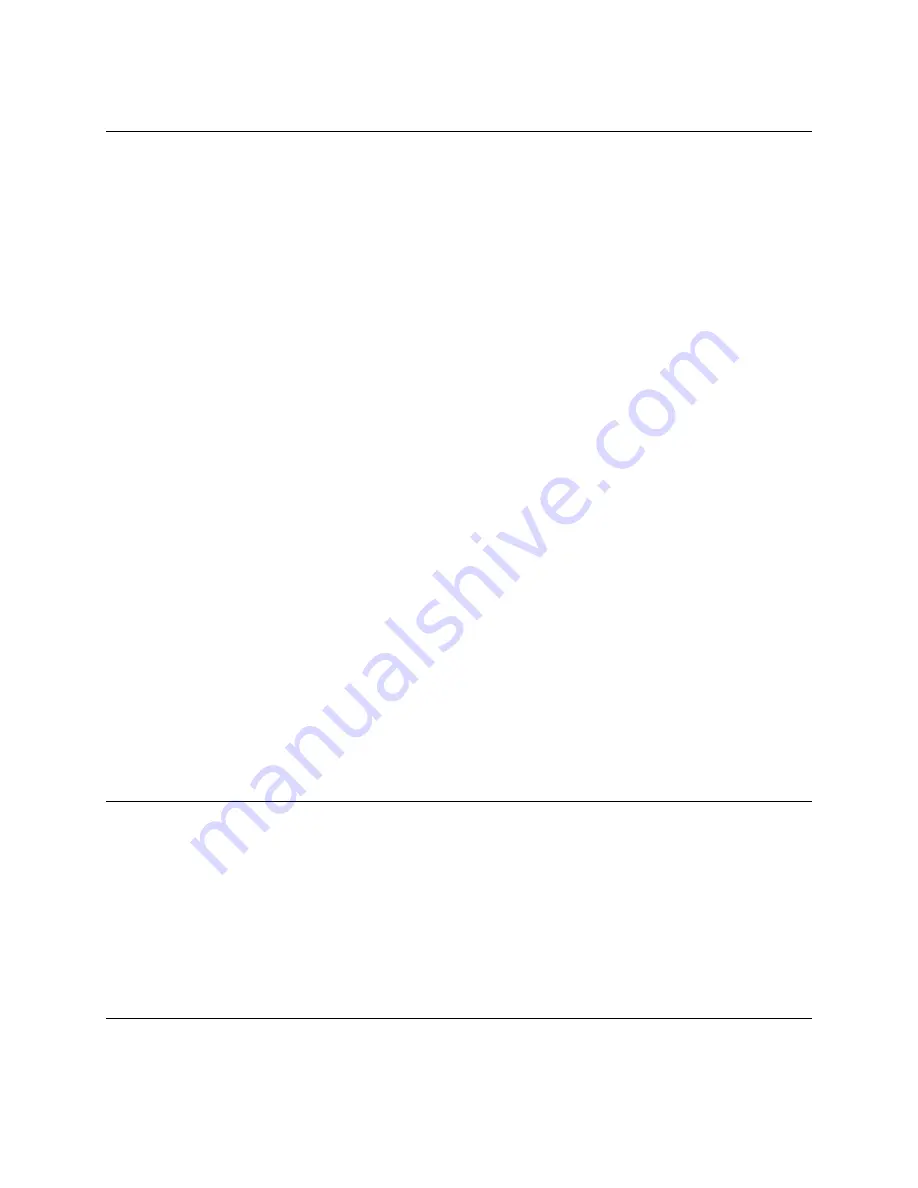
PICOSTILL TROUBLESHOOTING
Welcome
What seems to be the trouble?
My PicoStill will not connect to WiFi ->
Go To ‘My PicoStill will not connect to WiFi’
I'm not getting any distillate ->
Go To ‘I'm not getting any distillate’
My Vacuum Pump isn't working ->
Go To ‘My Vacuum Pump isn't working’
My PSI is greater than 4 ->
Go To ‘Checking for Vacuum Leaks’
My Pico or Z is displaying 'Remove Plug' ->
Go To ‘My Pico or Z is displaying 'Remove Plug'’
My T2 is Greater Than 95°F (T2 Error) ->
Go To ‘My Pico or Z is displaying 'Remove Plug'’
My Pico or Z is displaying an error ->
Go To ‘My Pico or Z is displaying an error’
I am receiving a Communication Error ->
Go To ‘Communication Error’
I need help deciphering my PicoStill's LED's ->
Go To ‘Which LED's are illuminated?’
I am operating my PicoStill with a Zymatic ->
Go To ‘I am operating my PicoStill with a Zymatic’
I am selling or purchasing a used PicoStill ->
Go To ‘I purchased or am selling a used PicoBrew
product’
I am experiencing a different issue ->
Go To ‘PicoBrew Support’
My PicoStill will not connect to WiFi
Are the green and yellow LED's illuminated?
My green and yellow LED's are illuminated ->
Go To ‘Connect your PicoStill to WiFi’
Different LED's are illuminated ->
Go To ‘Which LED's are illuminated?’






























