Reviews:
No comments
Related manuals for VRZ360
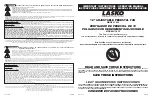
1825
Brand: Lasko Pages: 2

75
Brand: Vallox Pages: 14

AQUA DC AIP2661
Brand: Hunter Pacific Pages: 20

PALM BEACH II 59299
Brand: HAMPTON BAY Pages: 28

8300100058
Brand: ebm-papst Pages: 16

K3G200-BDA2-02
Brand: ebm-papst Pages: 9

24.171
Brand: elix BELGIUM Pages: 17

DFT45SZ
Brand: Bestron Pages: 32

EFD01RDWE
Brand: HPM Pages: 4

MEVDC
Brand: NuAire Pages: 8

WFHV45
Brand: Euromatic Pages: 16

2346563
Brand: Sygonix Pages: 4

A3G350-BK06-G6
Brand: ebm-papst Pages: 12

10030979
Brand: Klarstein Pages: 26

TT PRO 100
Brand: Vents-us Pages: 3

PSF20B3ABB
Brand: Pelonis Pages: 8

Mega-Flow 24
Brand: Cumberland Pages: 2

F6223
Brand: Parrot Uncle Pages: 4

















