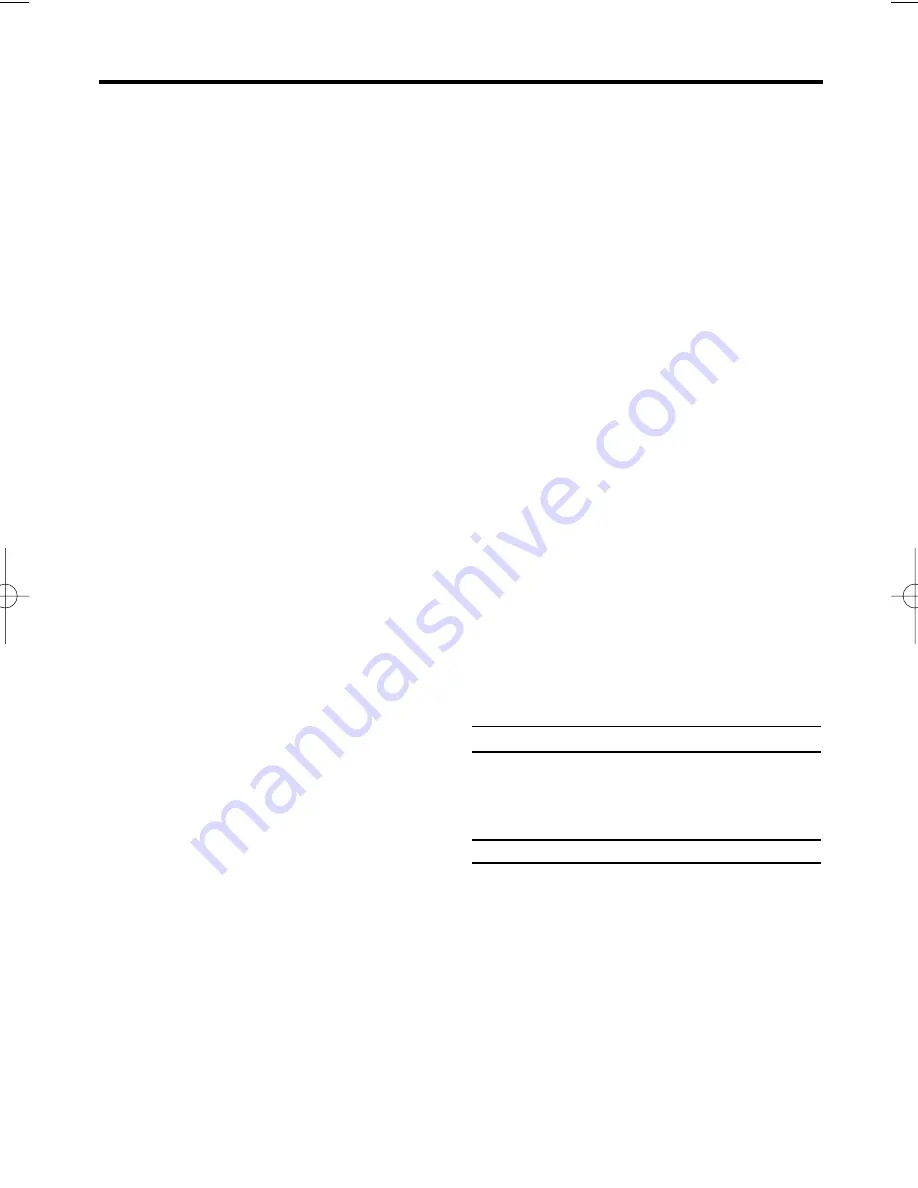
3
EN
1. Connecting the video recorder . . . . . . . . . . . .4
Important for the United Kingdom
. . . . . . . . . . .4
Preparing the remote control for operation
. . . . .4
Connecting your video recorder to the TV set
. .4
Connecting with a scart cable
. . . . . . . . . . . . . . . .4
Connecting without a scart cable
. . . . . . . . . . . .5
2. Important notes for operation . . . . . . . . . . . . . .6
Navigation in the screen menu
. . . . . . . . . . . . .6
The symbols on your video recorder display
. . .6
3. Installing your video recorder . . . . . . . . . . . . .7
Preparation for use
. . . . . . . . . . . . . . . . . . . . . .7
Manual TV channel search
. . . . . . . . . . . . . . . .7
Sorting TV channels automatically (Follow TV)
. .8
Automatic Tuning
. . . . . . . . . . . . . . . . . . . . . . . .9
Sorting and clearing TV channels manually
. . . .9
Setting the clock
. . . . . . . . . . . . . . . . . . . . . . .10
Setting the RF out channel
. . . . . . . . . . . . . . .10
4. Playback . . . . . . . . . . . . . . . . . . . . . . . . . . . . .11
Playing cassettes
. . . . . . . . . . . . . . . . . . . . . .11
Playing back NTSC cassettes
. . . . . . . . . . . . .11
Displaying current tape position
. . . . . . . . . . . .11
Searching for a tape position
with picture(scanning)
. . . . . . . . . . . . . . . . . . .12
Still picture / slow motion
. . . . . . . . . . . . . . . . .12
Searching for tape position without picture
(forward wind and rewind)
. . . . . . . . . . . . . . . .12
Automatic search for a tape
position (index search)
. . . . . . . . . . . . . . . . . .12
Manual Tracking
. . . . . . . . . . . . . . . . . . . . . . .12
5. Manual recording . . . . . . . . . . . . . . . . . . . . . . .13
General information
. . . . . . . . . . . . . . . . . . . . .13
Recording without automatic switch-off
. . . . . .13
Recording with automatic switch-off
(OTR One-Touch-Recording)
. . . . . . . . . . . . . .13
Preventing accidental erasing of cassettes
. . . .13
Lining up recordings (assemble cut)
. . . . . . . .13
Selecting the recording speed (SP or LP)
. . . .14
'Direct Record'
. . . . . . . . . . . . . . . . . . . . . . . . .14
Switching 'Direct Record' on or off
. . . . . . . . . .14
6. Programming a recording (TIMER) . . . . . . . . .15
General information
. . . . . . . . . . . . . . . . . . . . .15
Programming a recording
(with 'VIDEO Plus+
®
')
. . . . . . . . . . . . . . . . . . .15
Problems and solutions for programmed
recordings
. . . . . . . . . . . . . . . . . . . . . . . . . . . .16
Programming a recording
(without VIDEO Plus+)
. . . . . . . . . . . . . . . . . . .16
Problems and solutions for programmed
recordings
. . . . . . . . . . . . . . . . . . . . . . . . . . . .17
How to check, or delete a programmed
recording (TIMER)
. . . . . . . . . . . . . . . . . . . . . .17
How to change a programmed
recording(TIMER)
. . . . . . . . . . . . . . . . . . . . . .17
7. Other functions . . . . . . . . . . . . . . . . . . . . . . . .18
Switching the status display off or on
. . . . . . . .18
Continuous playback
. . . . . . . . . . . . . . . . . . . .18
Blue Background on or off
. . . . . . . . . . . . . . . .19
Automatic switch-off
. . . . . . . . . . . . . . . . . . . .19
8.Before you call an engineer . . . . . . . . . . . . . . .20
Supplied accessories
•
Operating instructions
•
Remote control and batteries
•
Aerial cable
Interference
The Department of Trade and industry oper-
ates a Radio lnvestigation Service to help TV
licence holders improve reception of BBC and
ITC programmes where these are being spoilt
by interference.
If your dealer cannot help, ask at a Main Post
Office for the booklet 'How to lmprove
Television and Radio Reception'.
Table of Contents
VR330/07.qx3 02.2.6 10:10 AM Page 3
Summary of Contents for VR330/07
Page 2: ...VR330 07 ...

































