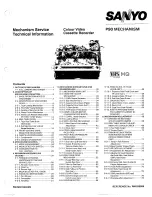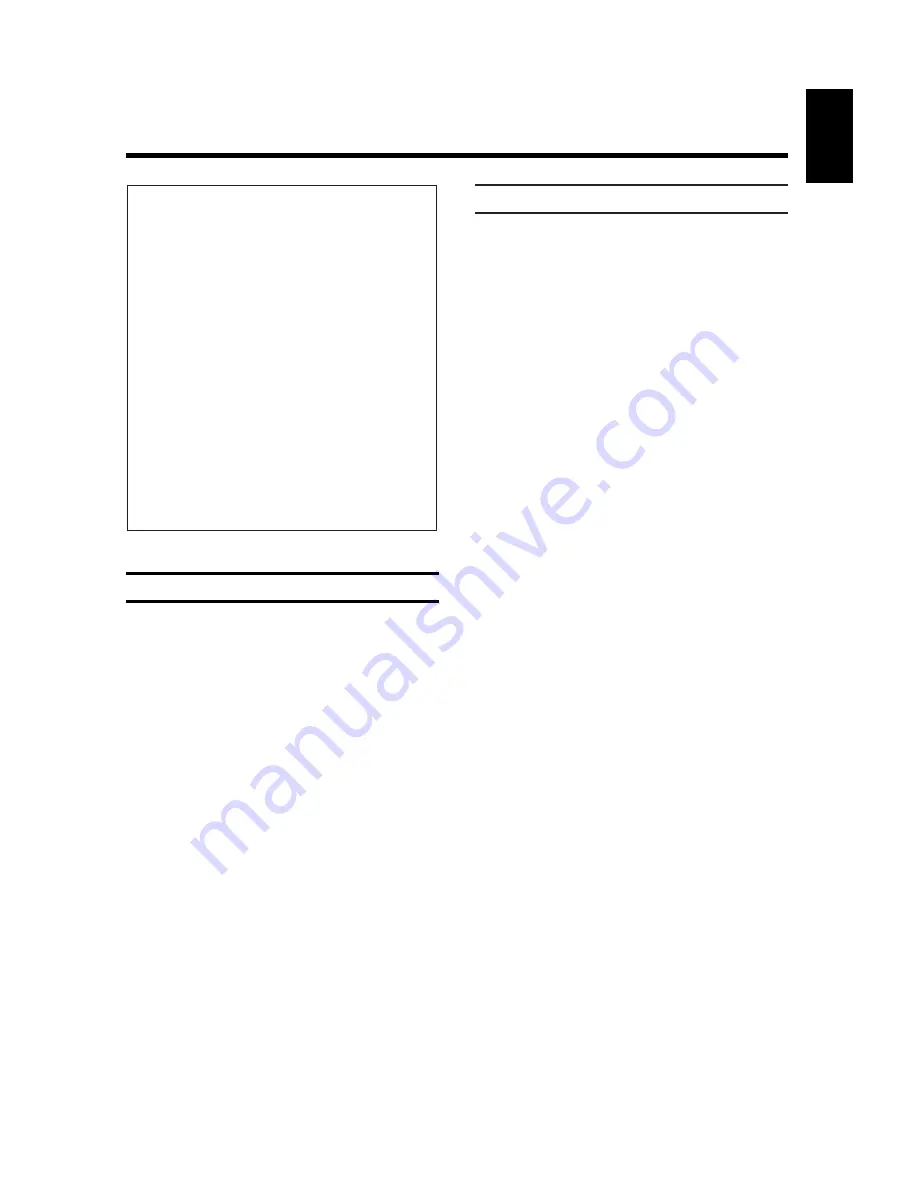
ENGLISH
1
Safety instructions
•
This video recorder is intended for the reception,
recording and playback of picture and sound
signals. Every other use is explicitely excluded.
•
Danger - high voltage in this appliance!
Do not open! The video recorder does not contain
any parts that can be repaired by the user. As long
as the video recorder is connected to the mains,
there are parts of it still in operation. To switch off
the video recorder completely you must disconnect
it from the mains.
•
Please note that this video recorder is intended for
a mains voltage of 220 - 240V~, /50Hz.
•
The manufacturer cannot be held responsible for
any damage which is incurred by not using the
video recorder in compliance with the national
guarantee conditions or safety instructions.
•
Ensure that no objects or liquids enter the device.
If a liquid enters, pull out the power plug of the
video recorder immediately and consult customer
services.
Dear customer,
with this video recorder (VCR), you own one of the
most sophisticated yet simple-to-use video recor-
ders on the market.
Naturally, you can't wait to use your new video
recorder, but before you start, it's worthwhile
taking the time to read through this operating
manual. Acquainting yourself with the video
recorder features is the best way to guarantee
trouble-free operation.
This video recorder is supplied with additional
abridged operating instructions
which are to be
found in its packaging.
If you should nevertheless get difficulties in
operating this video recorder, please contact a
consumer help desk
responsible for your country.
You will find the telephone numbers in the guaran-
tee information supplied.
Contents
Page
0
1. BUTTONS, CONTROLS AND
2
SOCKETS
The remote control at a glance
2
The back of the video recorder
3
The front of the video recorder
3
0
2. INSTALLATION. HOW DO I
5
INSTALL THE VIDEO RECORDER ?
Connecting the video recorder
5
Inserting the batteries into the remote control
6
Connecting to the aerial
6
Connecting to the TV set
7
Connecting to the mains supply
7
Some notes on operation
7
Saving energy
8
Further connecting possibilities
8
Emergency interrupt
8
OSD – the on-screen user's guide
9
0
3. STORING TV CHANNELS
10
The "Easy Link" function
10
Autostore (Automatic channel search)
10
Assigning TV channels automatically (Follow TV) 11
Assigning TV channels manually
12
Manual search
13
0
4. PLAYING A RECORDED CASSETTE
14
S-VHS Playback
14
The JOG/SHUTTLE functions
15
0
5. HOW CAN I RECORD DIRECTLY ?
18
Direct recording
19
0
6. HOW DO I PROGRAMME A
20
RECORDING ?
Programming with VIDEO plus+
21
Programming with TXT pages
22
Normal TIMER programming
23
Recording from a satellite receiver
24
Checking, correcting and clearing
25
a TIMER block
0
7. EDITING VIDEO RECORDINGS
27
Audio dubbing
27
The Insert functions
29
Synchro-edit
30
Insert-edit functions
33
Programme-edit functions
35
0
8. ADDITIONAL FUNCTIONS
37
OF THE RECORDER
Personal preferences
37
Checking/setting time and date on the
37
video recorder
Special settings for the video recorder
38
and the TV set
0
9. NOTES
45
10. BEFORE YOU CALL A TECHNICIAN
46
11. TECHNICAL DATA, ACCESSORIES
47
OPERATING MANUAL VR 969/05