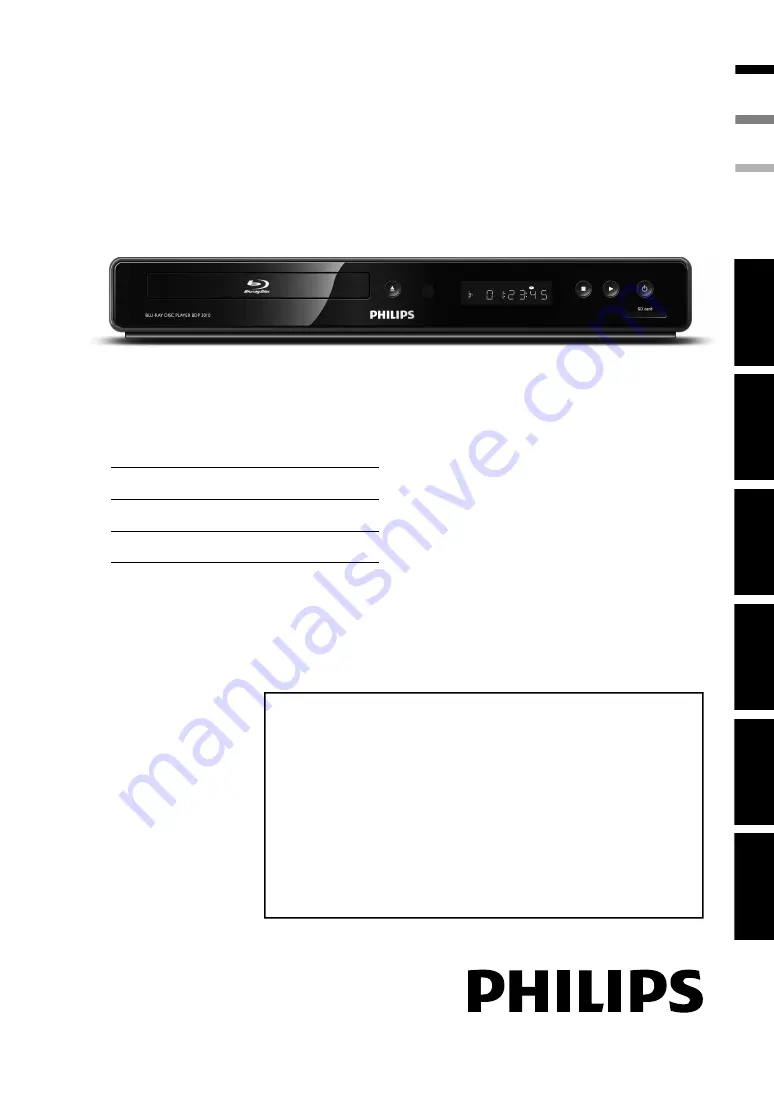
FR
Manuel de l’Utilisateur
Register your product and get support at
BDP5010
EN
User manual
ES
Manual del usuario
EN:
For further assistance, call the customer support service in your country.
•
To obtain assistance in the U.S.A., Canada, Puerto Rico, or the U.S. Virgin Islands, contact Philips
Customer Care Center at 1-866-309-0866
•
To obtain assistance in Mexico, contact Philips Customer Care Center at 01 800 504 62 00
ES:
Para obtener más información, llame al servicio de soporte al cliente de su país.
•
Para obtener asistencia en los Estados Unidos, en Canadá, Puerto Rico o en las Islas Vírgenes de los
Estados Unidos, comuníquese con Centro de atención al cliente de Philips al 1-866-309-0866
•
Solo para Mexico CENTRO DE ATENCIÓN A CLIENTES LADA. 01 800 504 62 00 Solo
Para México.
FR:
Pour obtenir de l’aide supplémentaire, communiquez avec le centre de service à la clientèle de
votre pays.
•
Pour obtenir de l’aide aux États-Unis, au Canada, à Puerto Rico ou aux Îles Vierges américaines,
communiquez avec le centre de service à la clientèle Philips au : 1-866-309-0866
•
Pour obtenir l’aide au Mexique, entrez en contact avec le centre de soin de client de Philips à
01 800 504 62 00
In
trod
ucti
on
Con
n
ec
ti
on
s
B
as
ic Setup
P
layb
ack
Others
Fu
nc
ti
on
Set
u
p
Register your product and get support at
BDP3010/F7
BDP3010/F8
© 2009 P&F USA, Inc.
EN
ES
FR


































