Reviews:
No comments
Related manuals for 64PH9901

6500 series
Brand: E-Vision Pages: 23
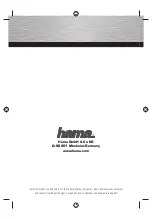
D-86651
Brand: Hama Pages: 8

Multimedia Projector MP8755
Brand: 3M Pages: 2

PFJ62
Brand: ViewSonic Pages: 43

PJ-TX100
Brand: Hitachi Pages: 16

MP-WU8701B
Brand: Hitachi Pages: 35

MP-AW3001
Brand: Hitachi Pages: 20

PJ-TX100
Brand: Hitachi Pages: 65

MP-JU4001
Brand: Hitachi Pages: 22

MC-CW301
Brand: Hitachi Pages: 32

PJ-TX100E
Brand: Hitachi Pages: 68

Performa CP-RS55
Brand: Hitachi Pages: 70

PJ-TX200
Brand: Hitachi Pages: 83

PJ-LC9
Brand: Hitachi Pages: 62

MP-J1
Brand: Hitachi Pages: 81

MP-EU5002
Brand: Hitachi Pages: 108

MP-WU8101B
Brand: Hitachi Pages: 146

Performa CP-RS55
Brand: Hitachi Pages: 2

















