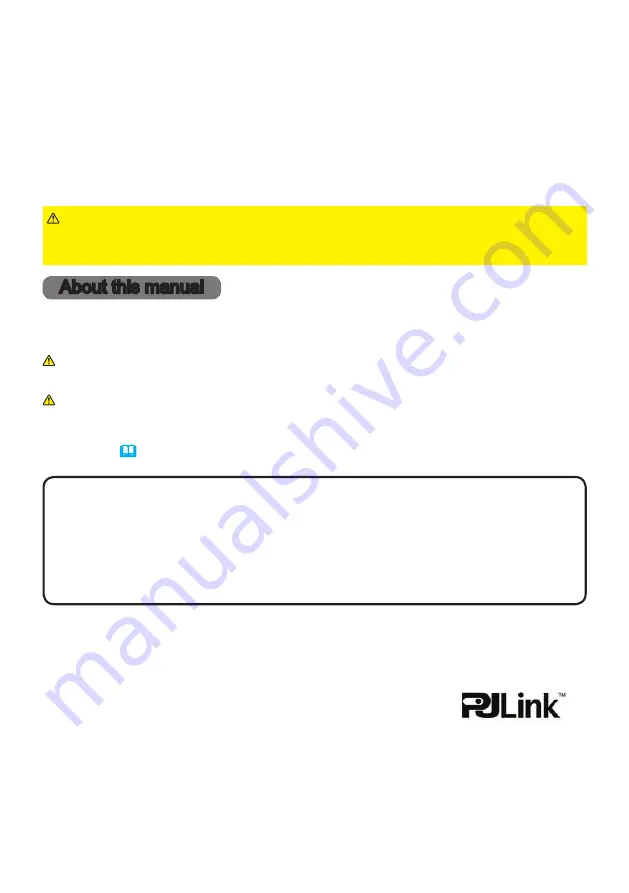
1
QM00971-1
LCD Projector
MP-WU8101W/MP-WU8101B
User's Manual (detailed)
Operating Guide
Thank you for purchasing this projector.
►Before using this projector, read all the manuals for this
projector. Read
Safety Guide
first. After reading the manuals, store them in a
safe place for future reference.
WARNING
NOTE
Trademark acknowledgment
Various symbols are used in this manual. The meanings of these symbols are
described below.
About this manual
WARNING
CAUTION
This entry warns of a risk of serious personal injury or even
death.
This entry warns of a risk of personal injury or physical damage.
Refer to the pages written following this symbol.
• VESA and DDC are trademarks of the Video Electronics Standard Association.
• HDMI
®
, HDMI High-Definition Multimedia Interface
®
and HDMI
®
logo are trademarks or
registered trademarks of HDMI Licensing Administrator, Inc. in the United States and other
countries.
• PJLink trademark and logo are trademarks applied for registration
or are already registered in Japan, the United States of America and
other countries and areas.
• Blu-ray Disc
TM
and Blu-ray
TM
are trademarks of Blu-ray Disc Association.
• DICOM
®
is the registered trademark of the National Electrical Manufacturers Association
for its standards publications relating to digital communications of medical information.
• HDBaseT
TM
and the HDBaseT Alliance logo are trademarks of the HDBaseT Alliance.
• DisplayPort
TM
is trademark owned by the Video Electronics Standards Association (VESA
®
) in
the United States and other countries.
All other trademarks are the properties of their respective owners.
NOTICE
This entry notices of fear of causing trouble.
• The information in this manual is subject to change without notice.
• The illustrations in this manual are for illustrative purposes. They may differ
from your projector.
• The manufacturer assumes no responsibility for any errors that may appear in
this manual.
• The reproduction, transfer or copy of all or any part of this document is not
permitted without express written consent.


































