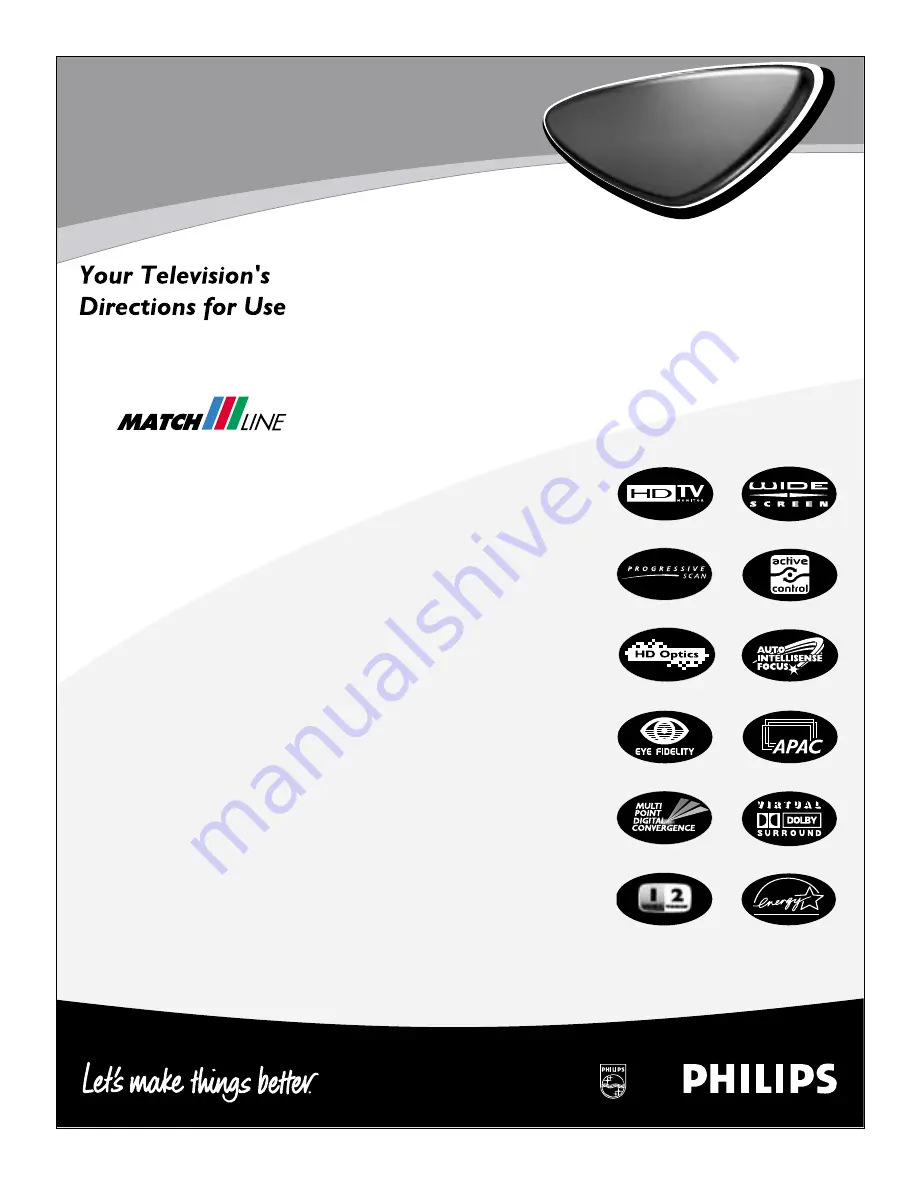
3135 035 20552
Rear-projection
Rear-projection
HDTV Monitor
HDTV Monitor
55PP9502
60PP9502
Product Highlights
• High-definition display—1080i/480p
• Philips HD Optics Performance System
• Auto IntelliSense
™
Focus
• High-definition component video/RGB+H/V
and DVI inputs
• Active Control
™
• Eye Fidelity
• APAC
™
(Automatic Phosphor Aging
Compensation)
Features
• Multipoint digital convergence
• Protective screen filter
• Virtual Dolby
®
Surround
• 3-D Y/C comb filter
• Double-window, two-tuner
picture-in-picture
• Slim, upscale styling
• Home-cinema universal remote
with backlighting


































