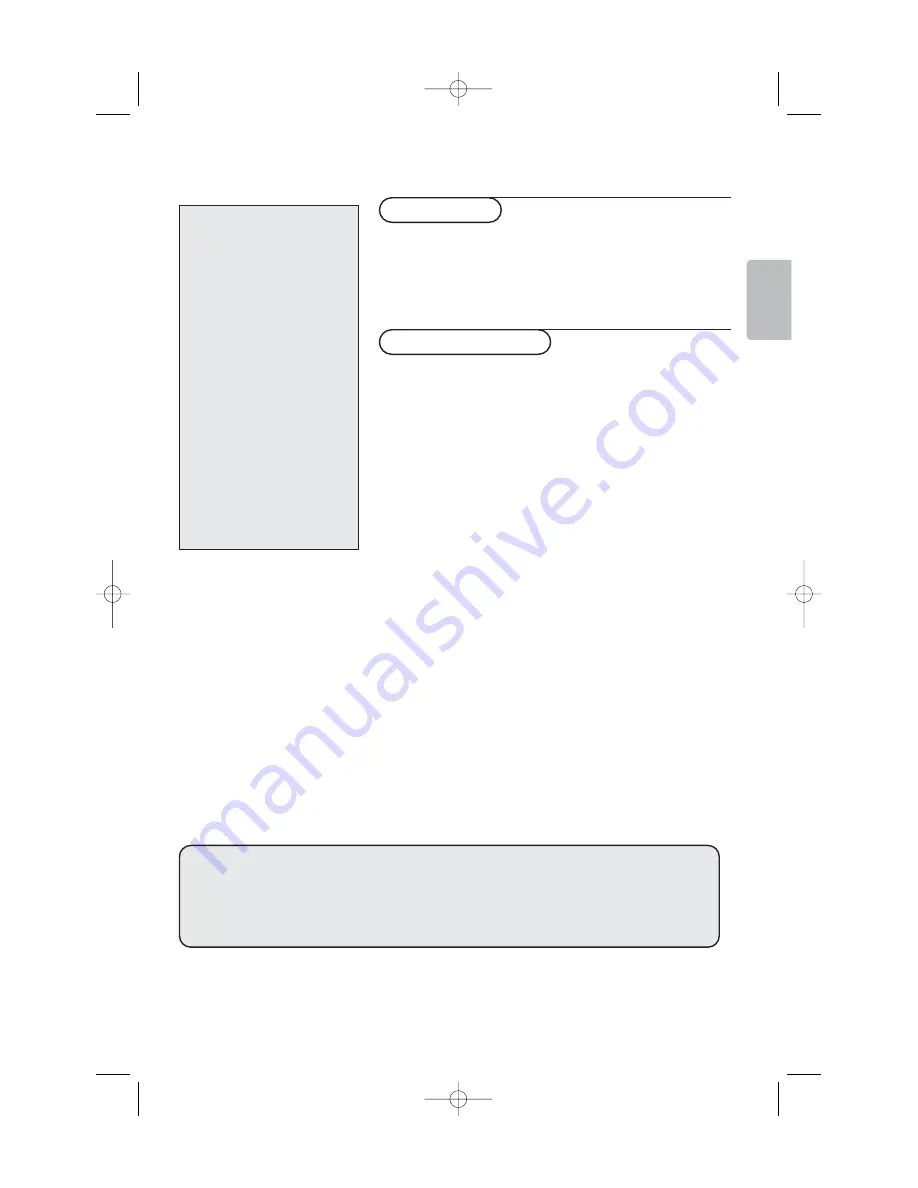
1
Preparation . . . . . . . . . . . . . . . . . . . . . . . . . . . . . . . . . . . . .2
To use the menus . . . . . . . . . . . . . . . . . . . . . . . . . . . . . . . .3
Remote control . . . . . . . . . . . . . . . . . . . . . . . . . . . . . .4-5
The keys on the right side of the TV set . . . . . . . . . . . . . .6
Rear connections . . . . . . . . . . . . . . . . . . . . . . . . . . . . . . . .6
Recorder (VCR-DVD+RW) . . . . . . . . . . . . . . . . . . . . . .7
Devices with Component Video Output connectors . . .8
Devices with Progressive Scan output . . . . . . . . . . . . . 9
Devices with HDMI connector . . . . . . . . . . . . . . . . . .10
Devices with DVI connector to the HDMI connector
of the TV . . . . . . . . . . . . . . . . . . . . . . . . . . . . . . . . . . .10
Computer with VGA connector to the PC-VGA
connector of the TV . . . . . . . . . . . . . . . . . . . . . . . . . .11
Side connections . . . . . . . . . . . . . . . . . . . . . . . . . . . . . . . .12
Record with your recorder . . . . . . . . . . . . . . . . . . . . . . . .13
How to search for and store TV channels . . . . . . . . . . . . .14
Give name . . . . . . . . . . . . . . . . . . . . . . . . . . . . . . . . . .16
Editing of channels . . . . . . . . . . . . . . . . . . . . . . . . . . . .16
Features menu . . . . . . . . . . . . . . . . . . . . . . . . . . . . . . . . . .17
PIP (Picture in Picture) . . . . . . . . . . . . . . . . . . . . . . . .17
Child lock . . . . . . . . . . . . . . . . . . . . . . . . . . . . . . . . . . 18
Teletext . . . . . . . . . . . . . . . . . . . . . . . . . . . . . . . . . . . . . . .19
Using in PC monitor mode . . . . . . . . . . . . . . . . . . . . . . . .20
Using in HD (High Definition) mode . . . . . . . . . . . . . . . . .21
Tips . . . . . . . . . . . . . . . . . . . . . . . . . . . . . . . . . . . . . . . . . .22
Thank you for purchasing this television set.
This handbook has been designed to help you install and
operate your TV set. We would strongly recommend that you
read it thoroughly.
We hope our technology meets entirely with your satisfaction.
Introduction
Table of Contents
°
Recycling
The materials used in your set are either reusable or can be recycled.
To minimise environmental waste, specialist companies collect used
appliances and dismantle them after retrieving any materials that can be used
again (ask your dealer for further details).
Help?
If this instruction manual does
not give an answer or if ‘Tips’ do
not solve your TV problem, you
can call your Local Philips
Customer or Service Centre. See
the supplied World-wide
guarantee booklet.
Please, have the Model and
Product number which you can
find at the back of your
television set or on the
packaging, ready, before calling
the Philips helpline.
Model: 37PF7320/93
42PF7320/93
42PF7320Z/93
42PF7420/93
42PF7520Z/93
50PF7320/93
Product No:
English
3104 315 2445.3
2445.3 en 11-10-2005 10:45 Pagina 1


































