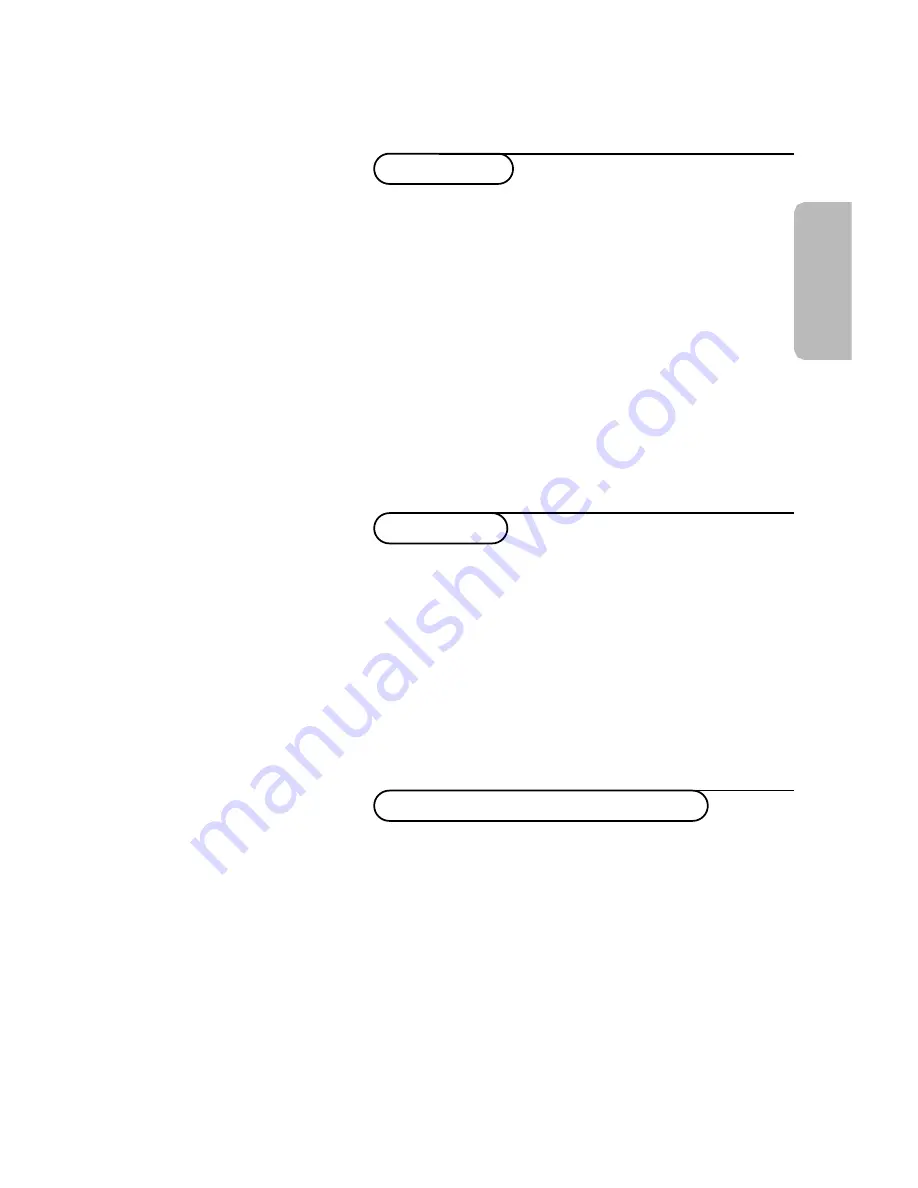
English
Contents
Installation
Use of the remote control
8-9
Keys in front of the TV
10
Picture menu
11
Sound menu
11
Special menu
12
Teletext
13-14
Your remote control
2
Preparation
3
To use the menus
4
Store TV channels
4
Select the menu language
4
Automatic installation
5
Manual installation
6
Reshuffle the programme list
7
Displaying the programme list
7
Connect peripheral equipment
Connecting and selecting equipment
15-16
Connect your PC
16
Use of your PC
18
Video recorder keys
19
Tips
20
Index
21
Help?
If this instruction manual does not
give an answer or if ‘Tips’ do not
solve your TV problem, you can call
your Local Philips Customer or
Service Centre. See the supplied
World-wide guarantee booklet.
Please, have the Model and
Product number which you can
find at the back of your television
set or on the packaging, ready,
before calling the Philips helpline.
Model: . . . . . . . . . . . . . . . . . . . .
Product No: . . . . . . . . . . . . . . . .
Operation
1
Summary of Contents for 15PF9925 - 15PF - 9925
Page 22: ......

































