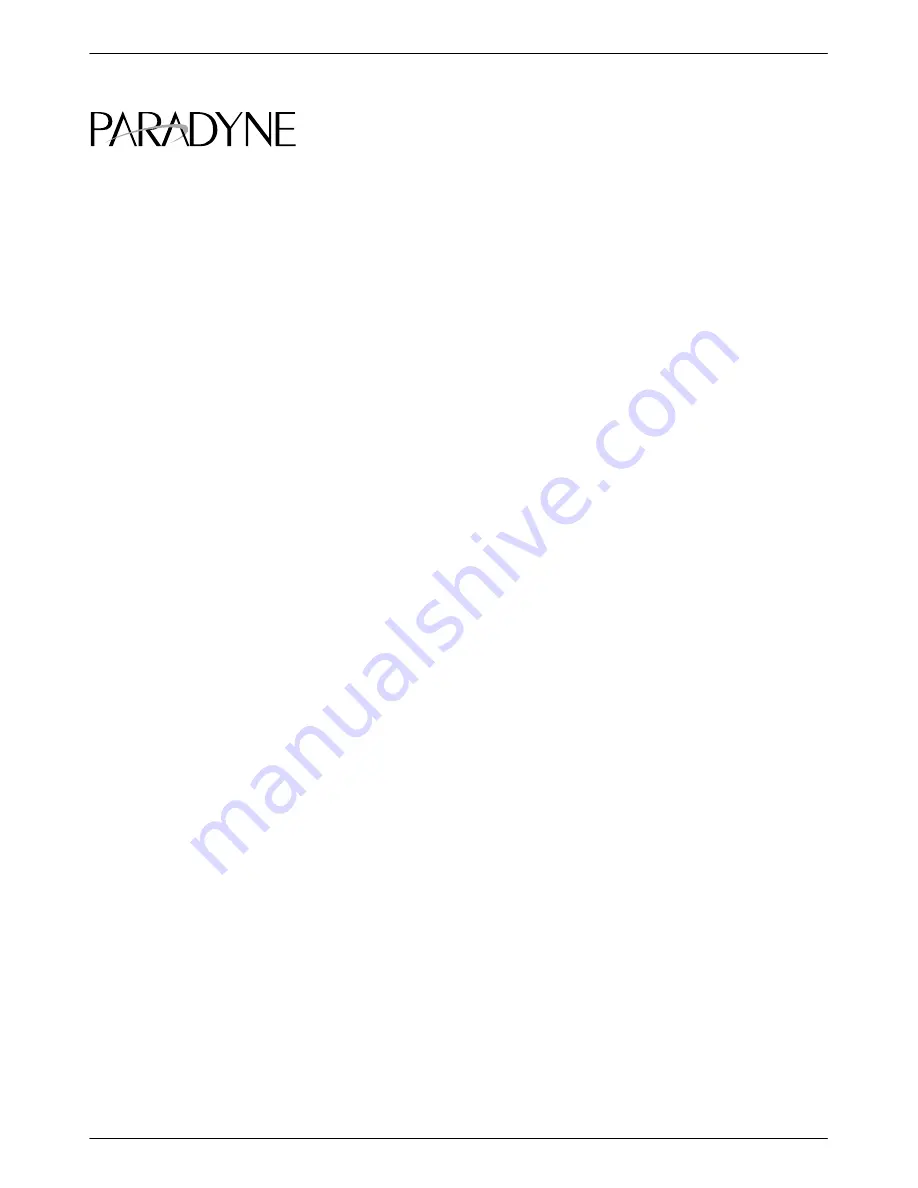
1
OneVision
ACCULINK Access Controller Manager
for HP OpenView
Feature Number 7800-D1-999
Document Number 7800-A2-GZ50-10
January 1997
Overview
The OneVision
ACCULINK
Access Controller (AAC) Manager supports the ACCULINK Access Controller
under HP OpenView
. It provides the means to administer the AAC device, accept traps from it, and gather
performance data.
This feature document provides instructions on:
•
How to prepare for and install the OneVision AAC Manager software on both HP
and Sun
workstations
•
How to remove the installed software if necessary
•
How to assist and/or accelerate the process of discovering AAC devices for the HP OpenView Map
•
How to cut through to the AAC Terminal Interface
•
How to upload or download configuration images from or to the AAC
•
Which SNMP traps are generated by the AAC
This document assumes that you have a working knowledge of UNIX
and HP OpenView. If you are not familiar
with the general use of HP OpenView, refer to your HP OpenView documentation for a description of the user
interface.
Features
The AAC Manager provides the following features:
•
Discovery and addition of AAC devices on a network map
•
Cut-through from HP OpenView to the AAC for configuration, diagnostics, and device performance
evaluation
•
AAC configuration image transfer allowing storage of AAC device options on HP OpenView for use in
disaster recovery
•
Simple Network Management Protocol (SNMP) trap handling
TM





























