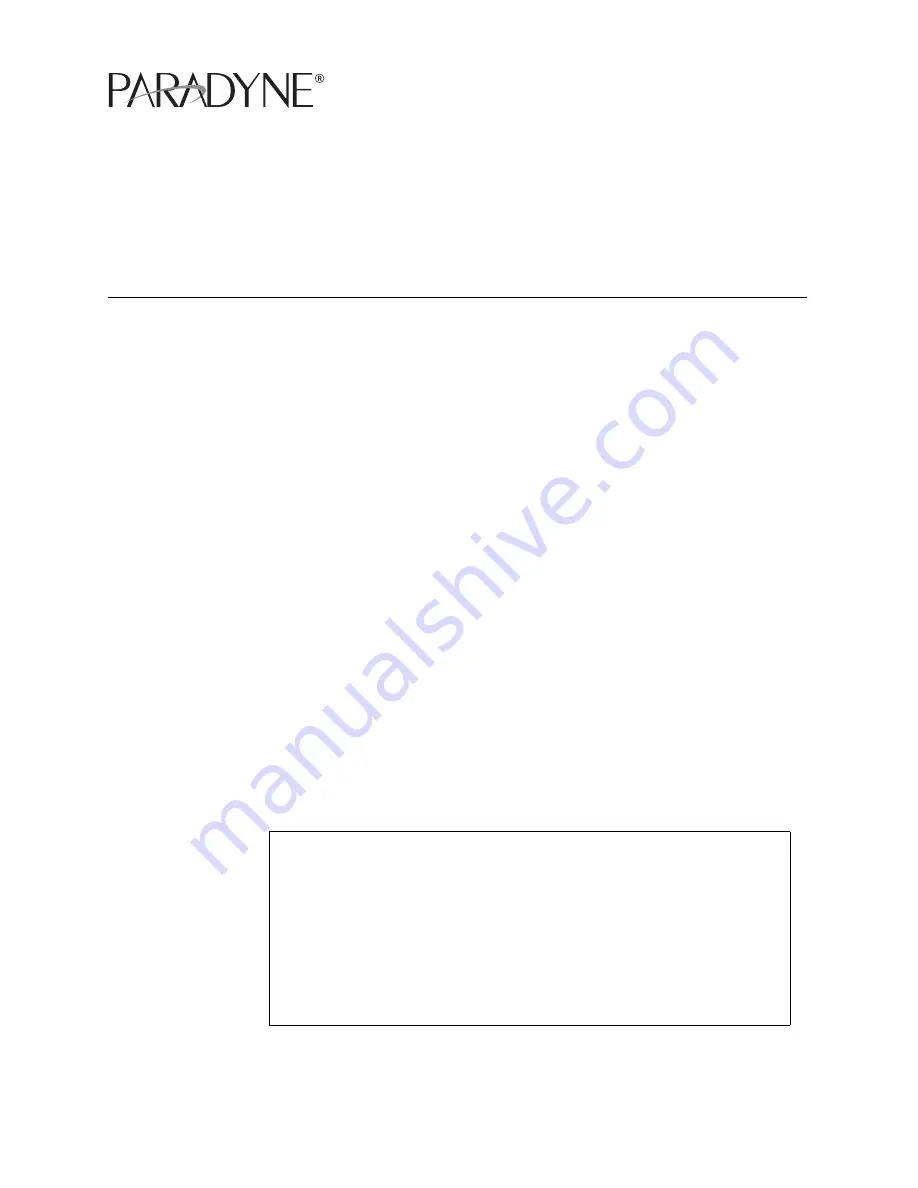
IPD4-A2-GZ40-10
July 2005
1
4000E IP Broadband Loop Carrier
Installation Instructions
Document Number IPD4-A2-GZ40-10
July 2005
Contents
Software and Firmware License Agreement
......................................................
1
Introduction
........................................................................................................
3
Unpacking and Inspecting the Equipment
.........................................................
3
Installation Options
............................................................................................
4
Installing Your Management Module
..................................................................
6
Installing Your Interface Module(s)
.....................................................................
7
Powering Up Your 4000E BLC
...........................................................................
9
Uplink Connections
............................................................................................ 12
Subscriber Lines
................................................................................................ 12
Securing the Connecting Cables
....................................................................... 15
Configuration and Management
........................................................................ 15
Fan Module
........................................................................................................ 16
Specifications
..................................................................................................... 17
Product Documentation Online
.......................................................................... 17
Important Safety Instructions
............................................................................. 18
Warranty, Sales, Service, and Training Information
........................................... 20
Software and Firmware License Agreement
The terms and conditions of this License Agreement (the “Agreement”) will apply
to the software and/or firmware (individually or collectively the “Software”)
incorporated into the Paradyne product (the “Product”) purchased by you and any
ONCE YOU HAVE READ THIS LICENSE AGREEMENT AND AGREE TO ITS
TERMS, YOU MAY USE THE SOFTWARE AND/OR FIRMWARE INCORPORATED
INTO THE PARADYNE PRODUCT. BY USING THE PARADYNE PRODUCT YOU
SHOW YOUR ACCEPTANCE OF THE TERMS OF THIS LICENSE AGREEMENT.
IN THE EVENT THAT YOU DO NOT AGREE WITH ANY OF THE TERMS OF THIS
LICENSE AGREEMENT, PROMPTLY RETURN THE UNUSED PRODUCT IN ITS
ORIGINAL PACKAGING AND YOUR SALES RECEIPT OR INVOICE TO THE
LOCATION WHERE YOU OBTAINED THE PARADYNE PRODUCT OR THE
LOCATION FROM WHICH IT WAS SHIPPED TO YOU, AS APPLICABLE, AND YOU
WILL RECEIVE A REFUND OR CREDIT FOR THE PARADYNE PRODUCT
PURCHASED BY YOU.


































