Reviews:
No comments
Related manuals for WJ-ND400K
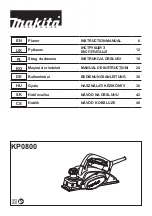
KP0800
Brand: Makita Pages: 56

RX128
Brand: Rave-MP Pages: 36

CD-560
Brand: Jensen Pages: 15

ND 555
Brand: NAIM Pages: 28

DMP371
Brand: Denver Pages: 86

MP-BT1
Brand: Tascam Pages: 33

Heritage CD100
Brand: YBA DESIGN Pages: 14

Shop Fox W1877
Brand: Woodstock Pages: 52

VP200HDi
Brand: I.D. AL Pages: 26

USB-PRO
Brand: easyonHold Pages: 4

Magic YOYO
Brand: Weizhou Pages: 2

DVD-1400
Brand: Denon Pages: 32

id3v2
Brand: JBSYSTEMS Light Pages: 44

HV-N15
Brand: Aiwa Pages: 16

MPTP1500B MAC
Brand: Mac allister Pages: 110

GPS214PLLR
Brand: Goodmans Pages: 10

Eclipse V180
Brand: Mach Speed Technologies Pages: 42

CDP 5100 SPCD
Brand: Grundig Pages: 6

















