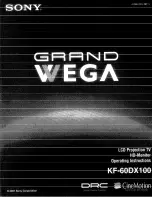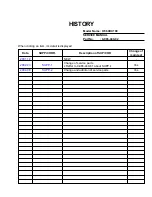English
Model No.
TH-37PX80E
TH-42PX80E
Operating Instructions
Plasma Television
Please read these instructions before operating your set and retain them for future reference.
The images shown in this manual are for illustrative purposes only.
Please refer to Pan European Guarantee Card if you need to contact your local Panasonic dealer for assistance.