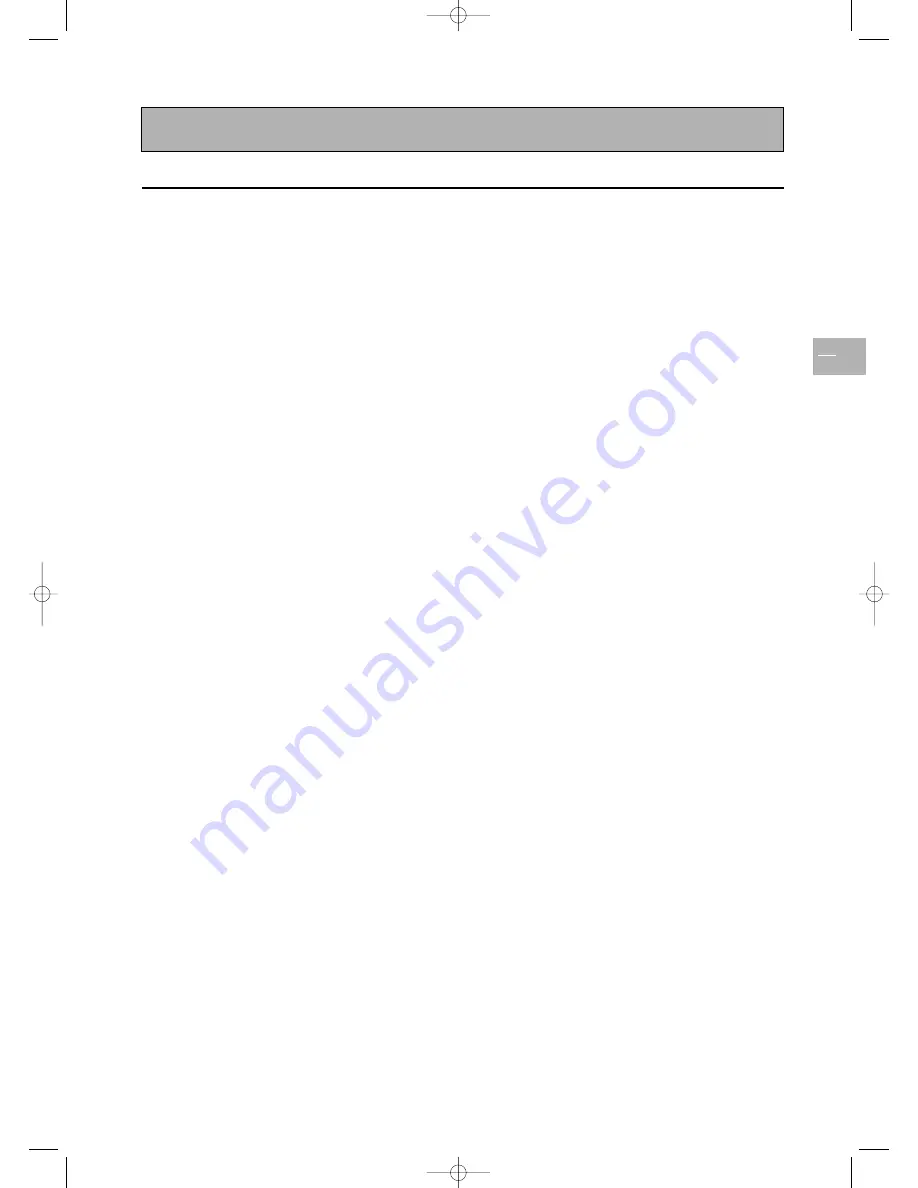
Table of contents
EN
1
Important safety instructions
2
Warnings and precautions
2
Installation
3
Care and maintenance
3
Trademarks
3
Compliance with CE standards
3
Package contents
4
Understanding your set
5
Front panel
5
Remote control
6
Using the remote control for other equipment
7
Programming the remote control
8
Switching on
9
Channel set-up
10
Initial set-up
10
Manual installation
12
General operation
13
Switching the set on and off
13
Volume
13
Displaying status information
13
Accessing TV channels
13
Accessing AV programmes
13
Adjusting the picture
14
In TV mode
14
In PC mode
14
Adjusting the sound
15
Picture in picture (PIP)
16
Other functions
17
Sleep timer
17
Zoom
17
Customizing your TV set
17
Using the Teletext
18
Connecting other equipment
20
Connecting a DVD player
20
Connecting a videorecorder
20
Connecting external amplified speakers
21
Connecting an amplifier
21
Connecting a PC
21
Signal frequency information
22
Troubleshooting
23
Specifications
24
Wall mount installation (optional)
25
Package contents
25
Installation
26
42pb120S4-en 2/07/04 11:32 Page 1





























