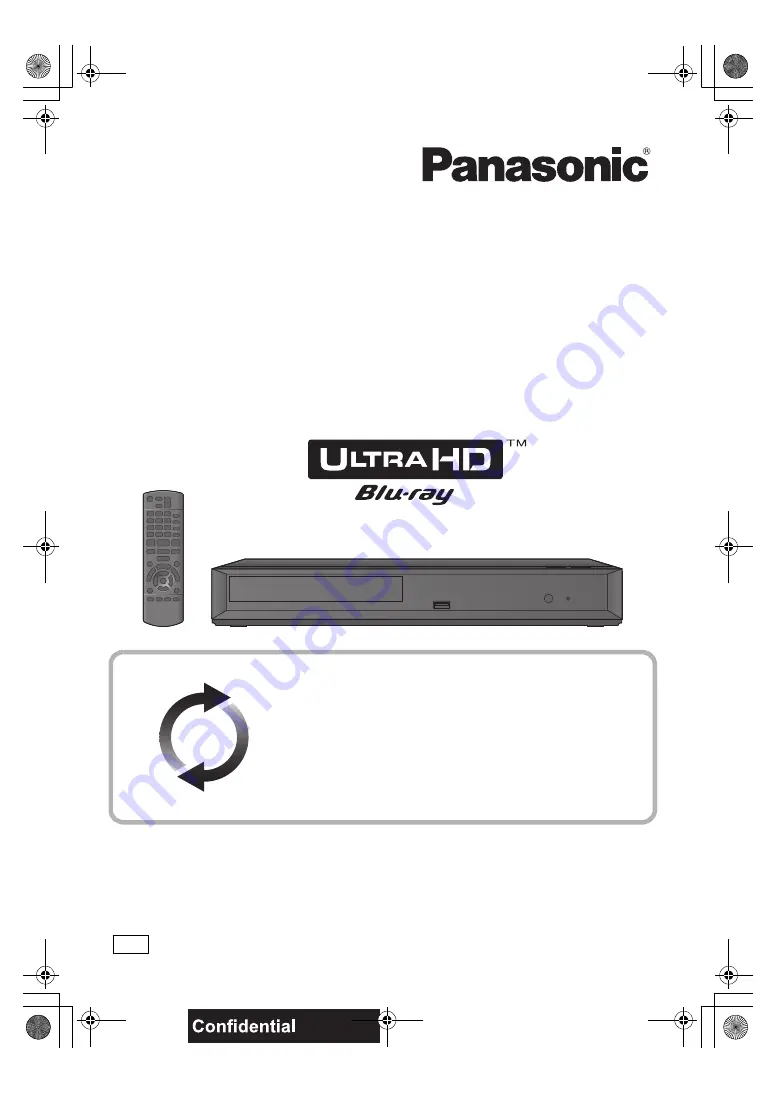
Operating Instructions
Blu-ray Disc
TM
Player
Model No.
DMP-UB390
Thank you for purchasing this product.
Please read these instructions carefully before using this product, and save this manual for future use.
Model number suffix “EB” denotes UK model.
Firmware updates
Panasonic is constantly improving the unit’s firmware to ensure
that our customers are enjoying the latest technology.
Panasonic recommends updating your firmware as soon as you
are notified.
For details, refer to “Firmware updates” (
17) or
http://panasonic.jp/support/global/cs/ (This site is in English only.)
until
2016/9/20
EB
TQBS0127
DMP-UB390_EB-TQBS0127.book 1 ページ 2017年3月21日 火曜日 午後4時37分


































