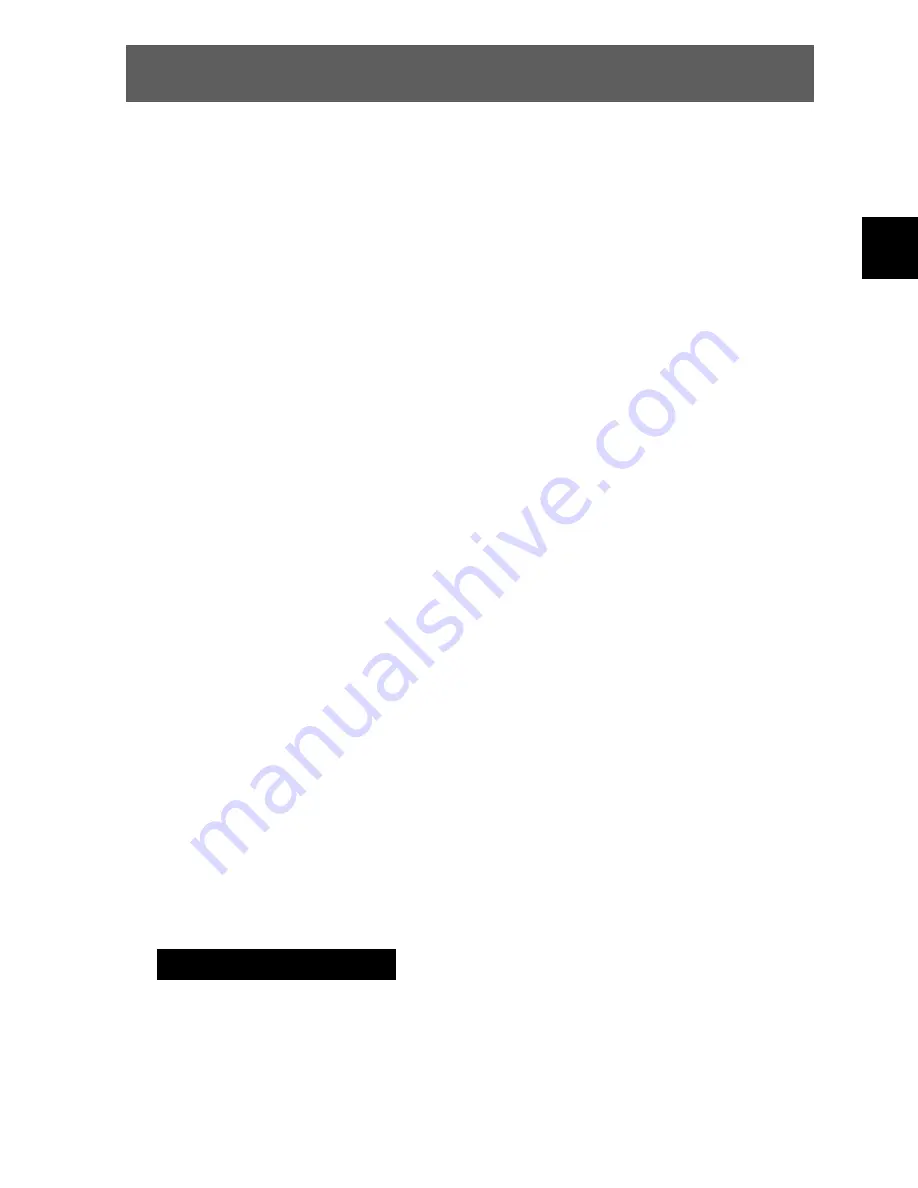
ODYS MP3-Player X26
1
E
N
Table of contents
1 Contents of package .....................................................2
2 Introduction ....................................................................3
Language Setting ...................................................................... 4
3 Getting started ...............................................................5
3.1
Controls........................................................................... 5
3.2
Battery status .................................................................. 6
3.3
Installing the driver .......................................................... 7
3.4
Load the battery via the USB connection ....................... 7
3.5
Transferring files MP3 player - PC.................................. 8
3.6
DRM Protected Files....................................................... 9
3.7
Disable the MP3 Player from the PC ............................ 12
4 Operation .....................................................................13
4.1
Switching the MP3 player on and off ............................ 13
4.2
Music mode................................................................... 15
4.3
Photo mode................................................................... 17
4.4
Text mode ..................................................................... 18
4.5
Digital audio recording (Voice mode) ........................... 18
4.6
Game mode .................................................................. 19
4.7
System settings (Settings) ............................................ 20
4.8
Direct data access (Explorer) ....................................... 24
4.9
Upgrade player (Firmware upgrade) ............................ 25
5 Troubleshooting ...........................................................26
6 Specifications...............................................................27
7 Safety instructions .......................................................28
8
Warranty conditions
.....................................................30


































